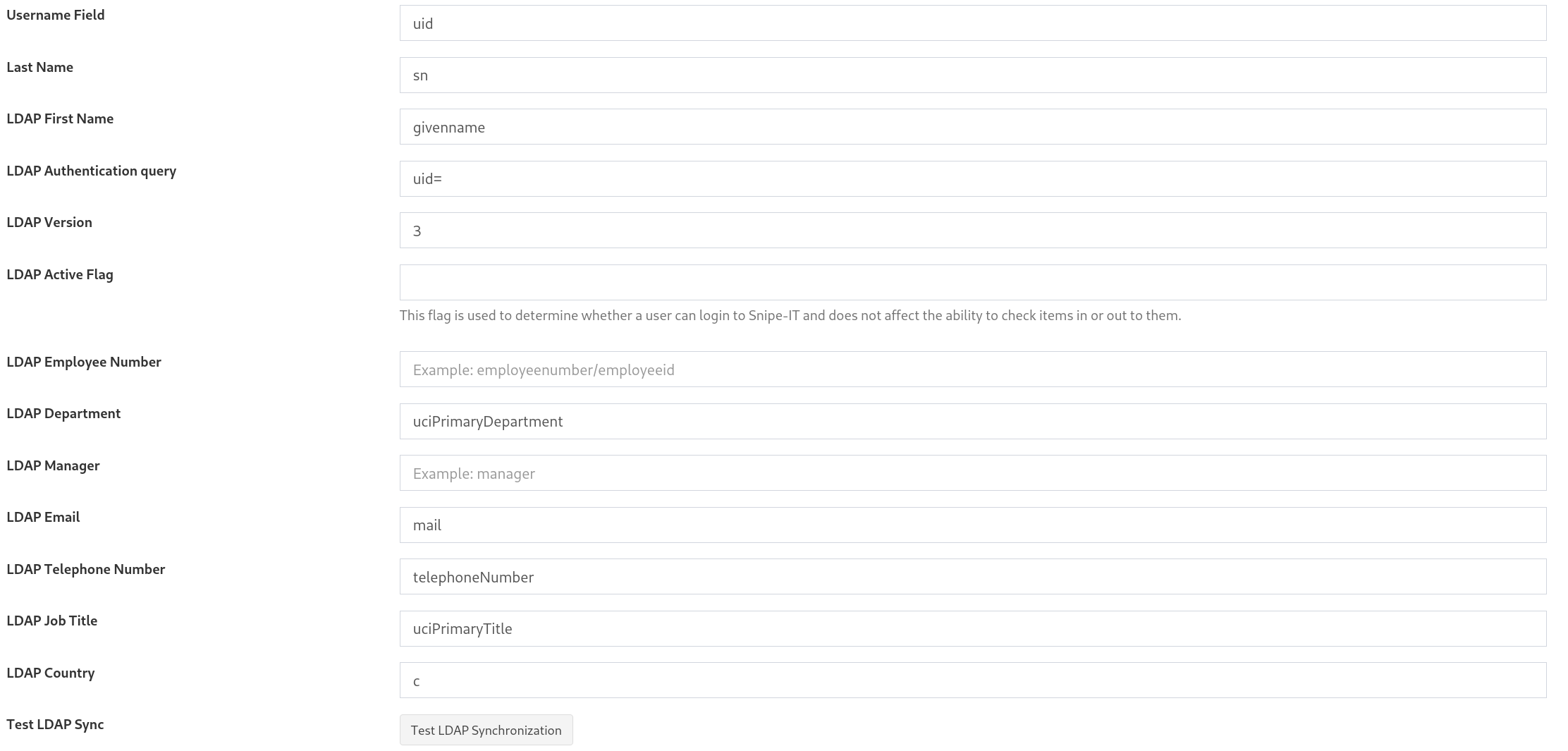Add users with LDAP & Filters
DO NOT IMPORT ALL PEOPLE AT ONCE. YOU WILL BREAK YOUR DATABASE AND NEED TO RESTORE A BACKUP.
(Settings -> Backup)
Speaking of which, make a backup before you follow these instructions.
Prerequisite: You must have an account that can view the information you want to get from your users.
1. Settings -> LDAP
2. Enable LDAP
3. Fill in LDAP server, LDAP password, LDAP user
4. Bind DN -> dc=uci,dc=edu
5. Set your LDAP filter for a certain department or group of people you want to import.
For example: &(&(eduPersonAffiliation=Faculty)(departmentNumber=IR8073))
Get the department number from the LDAP attribute sheet at https://docs.google.com/spreadsheets/d/1oalZMcZKvZmCj-rLNeuQwrm3gUpYjcF3upkeB4r4Up4/edit#gid=2088883341
6. Fill out the bindings as shown below:
7. Click test LDAP synchronization and make sure you are getting the results you want.
MAKE A BACKUP.
8. People -> LDAP sync on the top right. You can import the people from the LDAP filter you set in step 5.
9. If you don't have the right people imported, restore your backup.