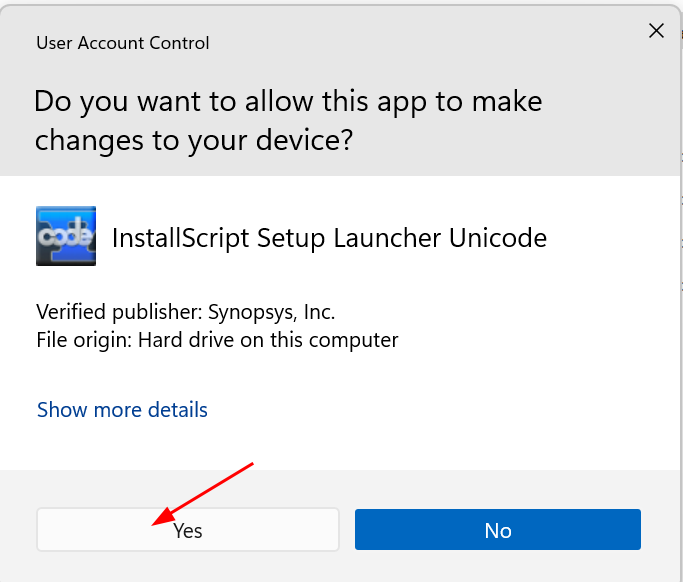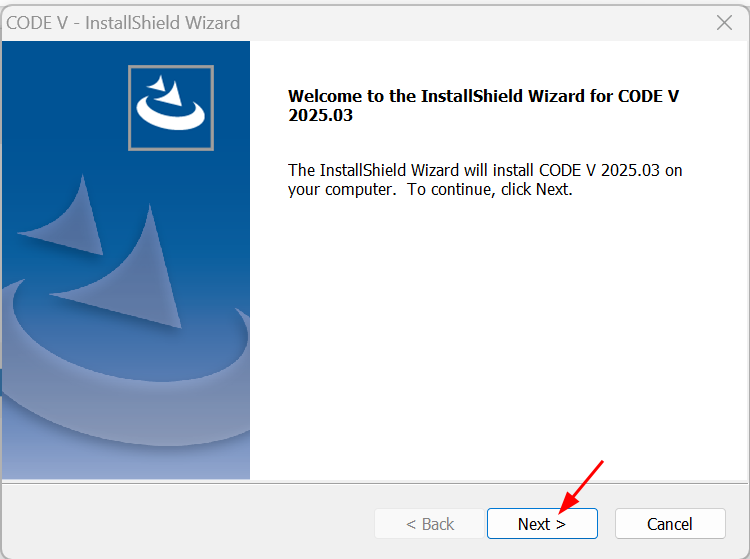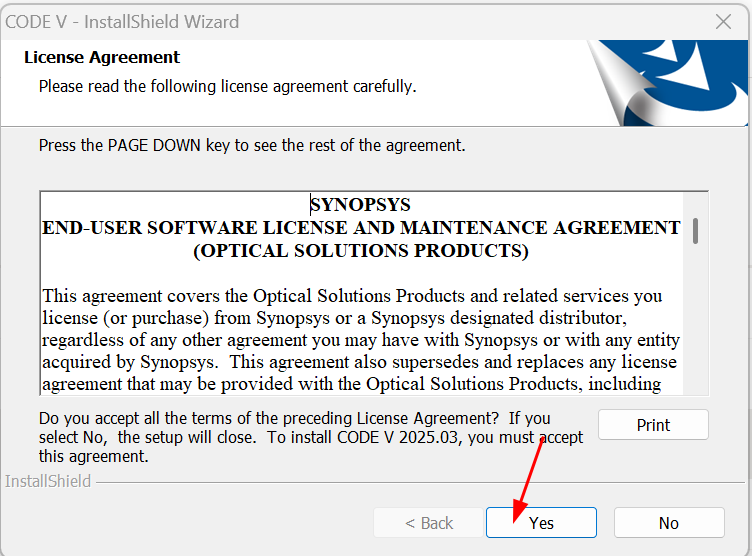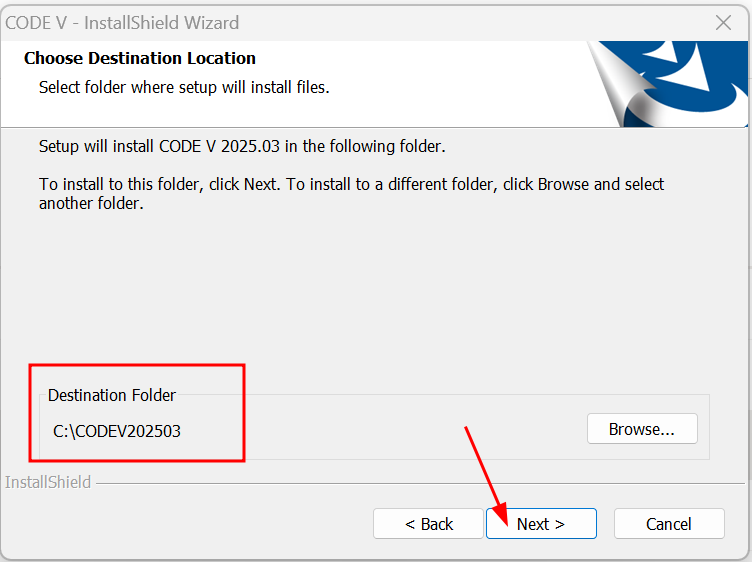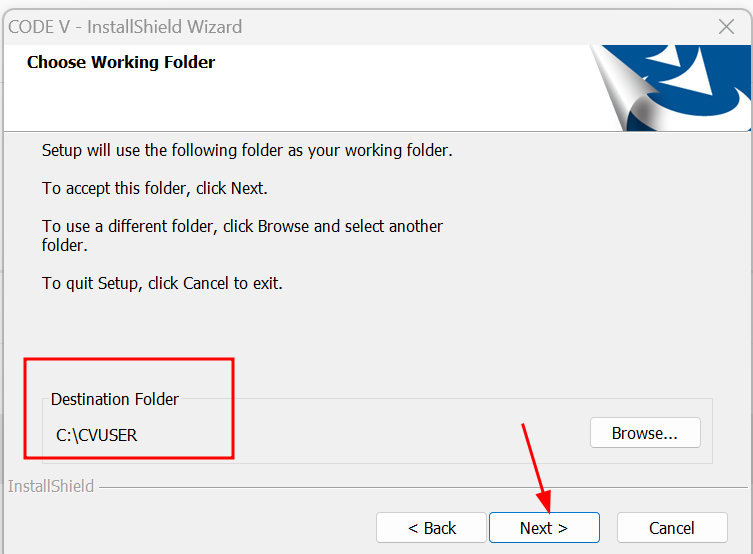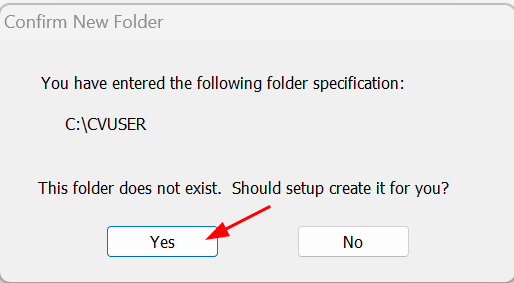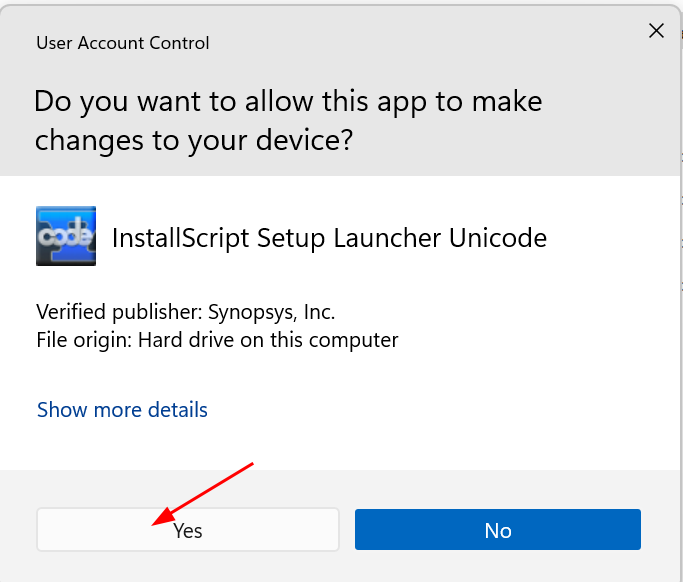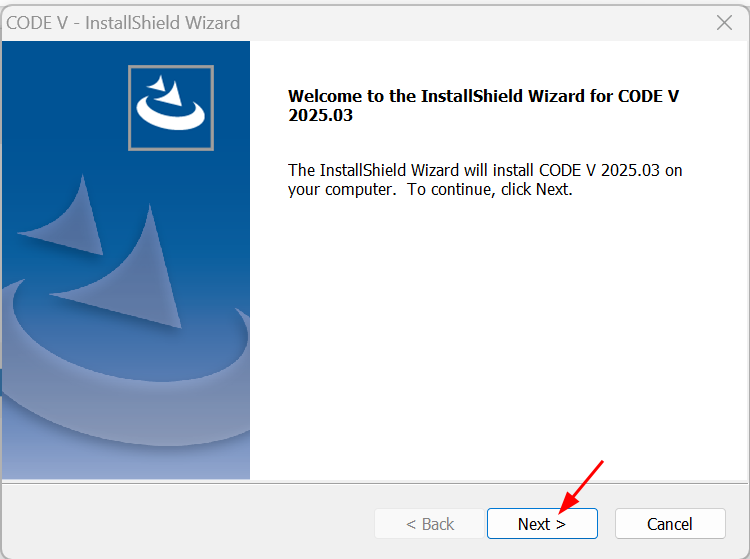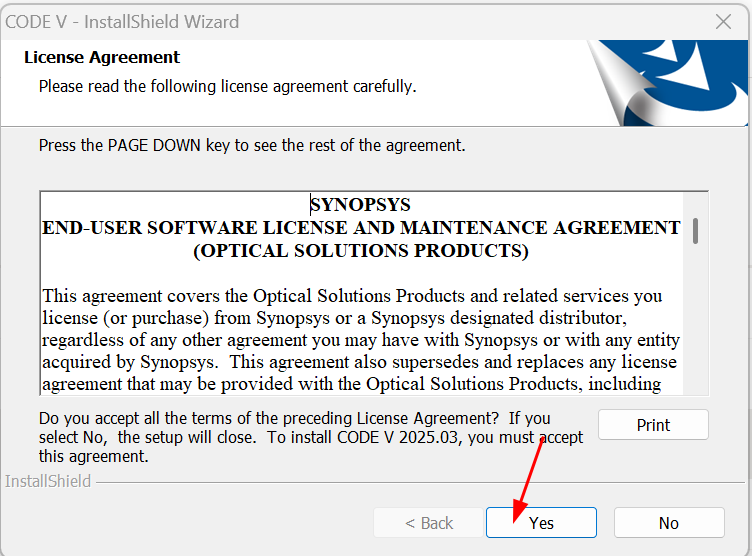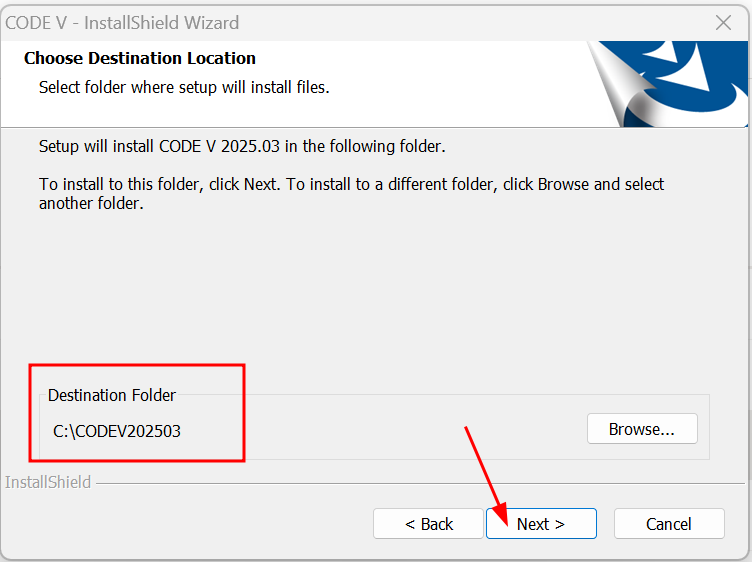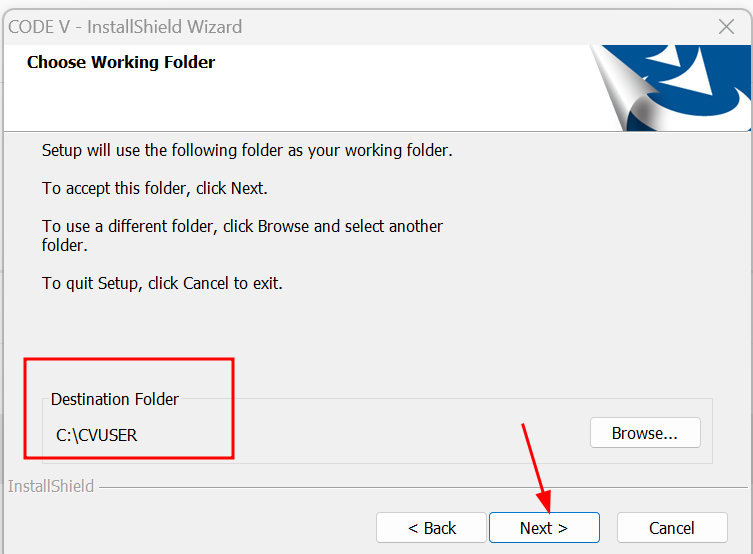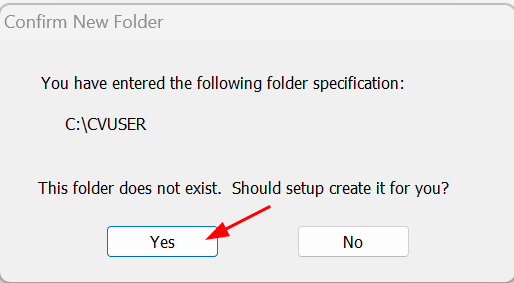Windows Code V Installation Instructions
NOTE: This installation requires you to restart your computer when it is finished installing...
-
Double click on the downloaded file.
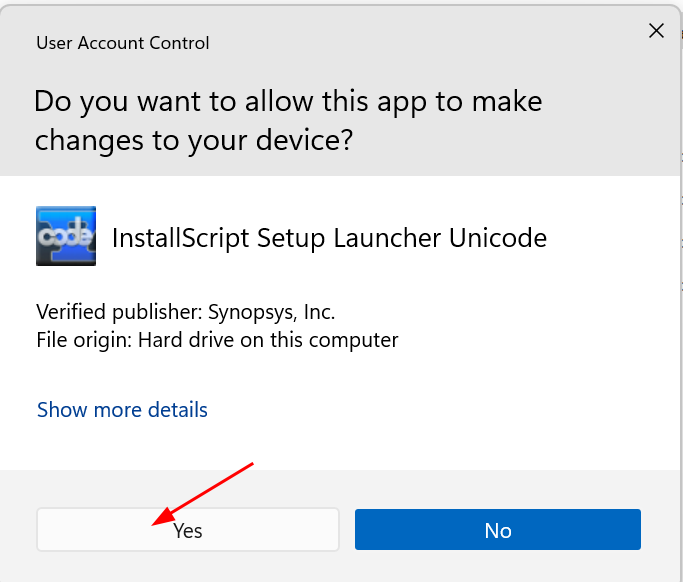
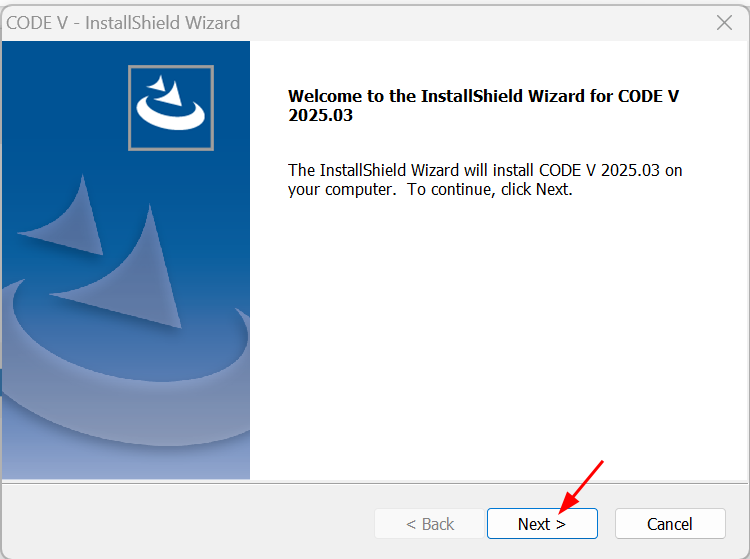
-
Click “Yes” To accept license agreement
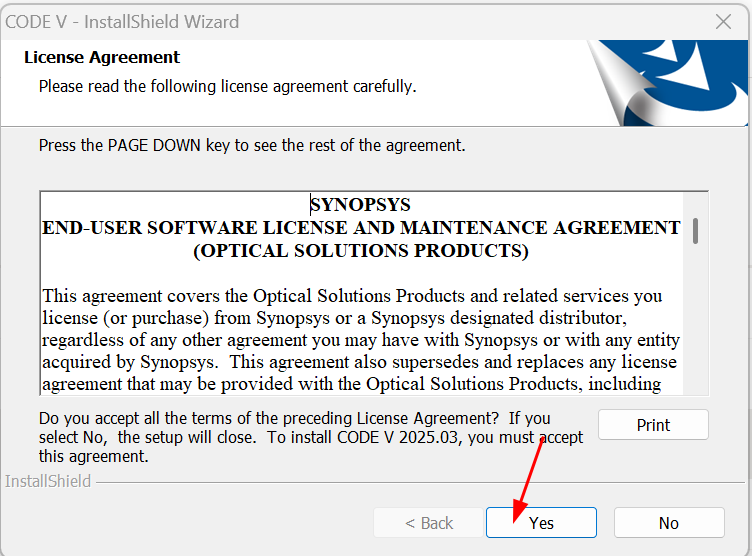
-
Choose your desire destination folder or you can leave the default location and click “Next”
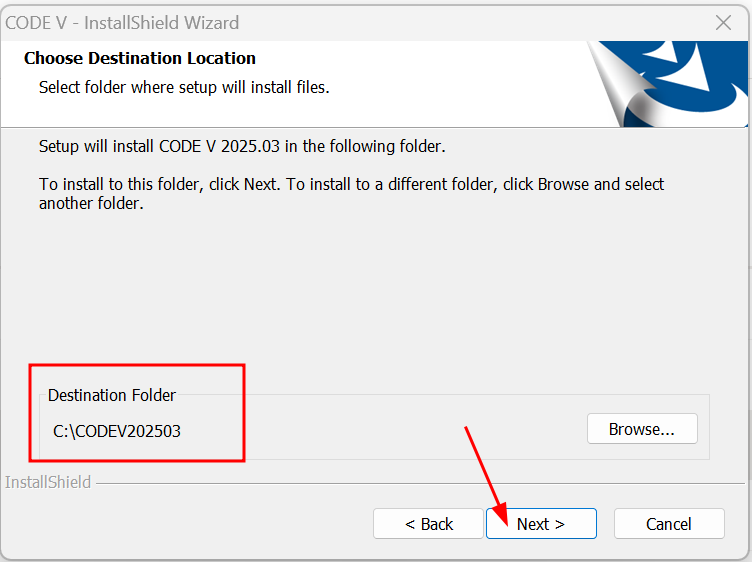
-
Choose the user destination folder or leave it as default and click “Next”
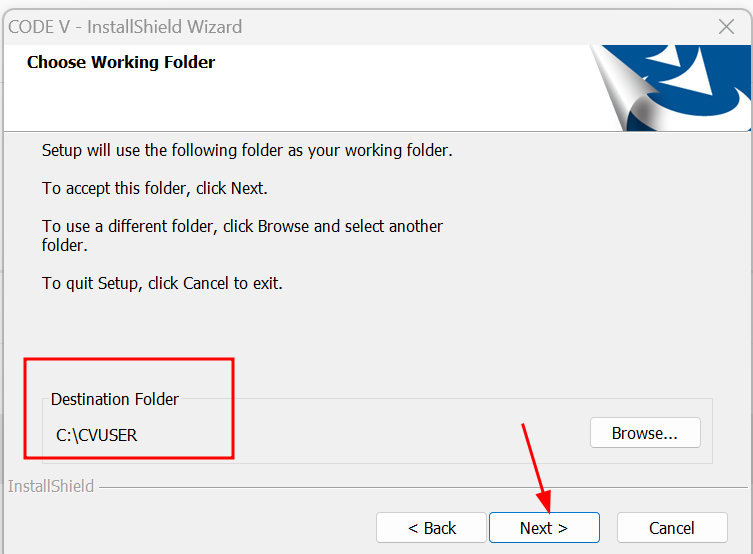
-
Click “Yes” to create the user folder
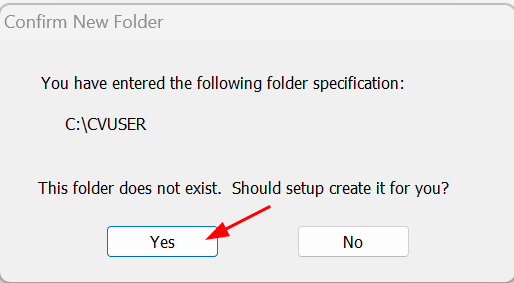
-
Check “My license is for Synopsys Common Licensing” and click “Next”.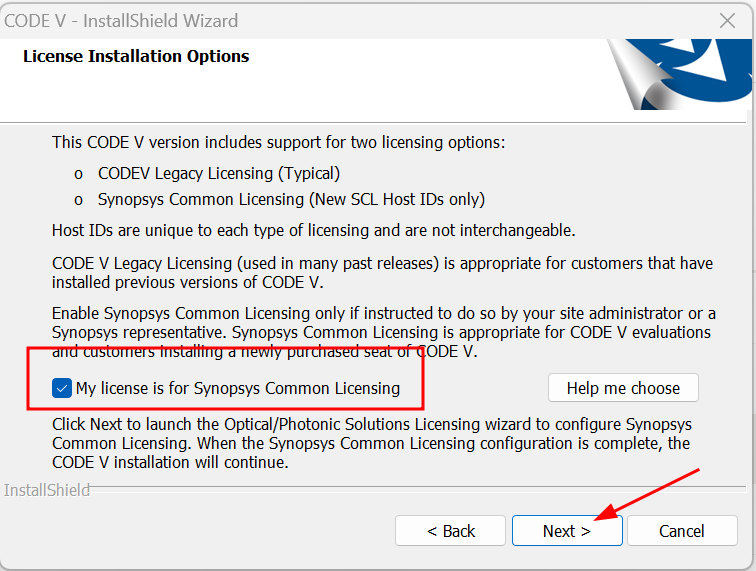
-
Choose “Network (Client Installation)” and click “Next”.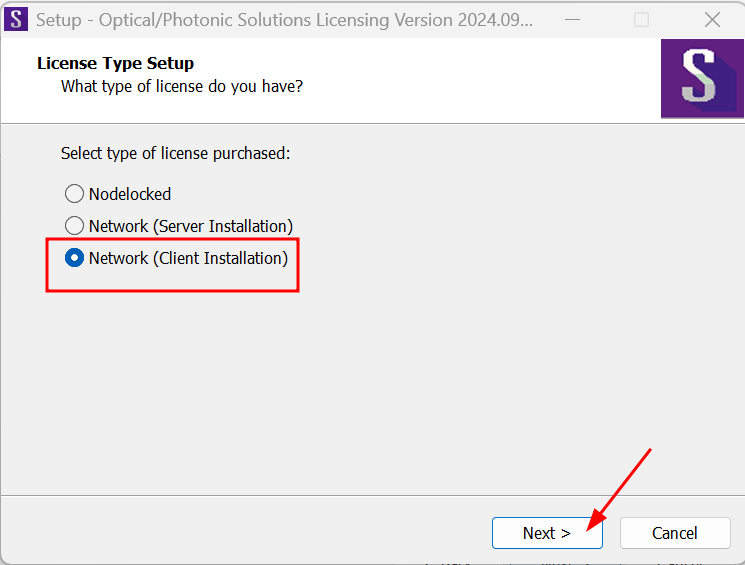
-
Enter license server information “27080@licenses3.ps.uci.edu” and click “Next”.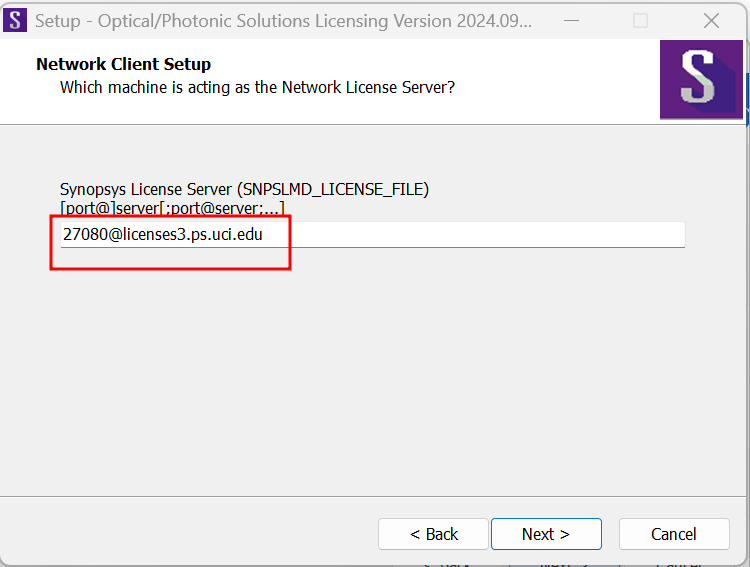
-
Click “Next” after you confirmed all the information is correct.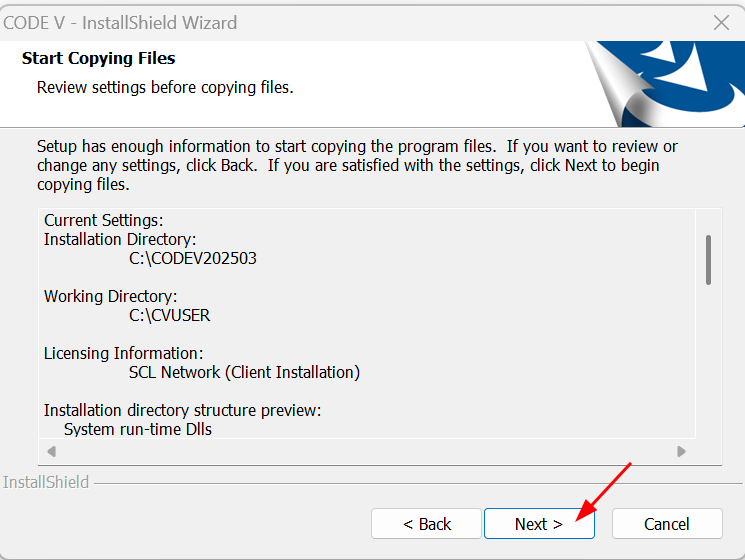
-
Choose “Yes, I want to restart my computer now.” and click “Finish”.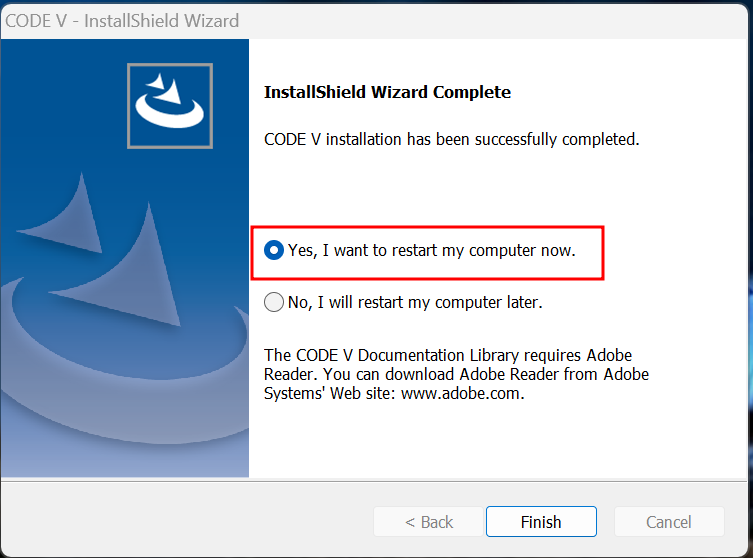
-
After restarted your computer, CODE V program shortcut icon should be on your desktop screen like the one below.

-
Choose “No, thanks” not to create an account and click “OK”.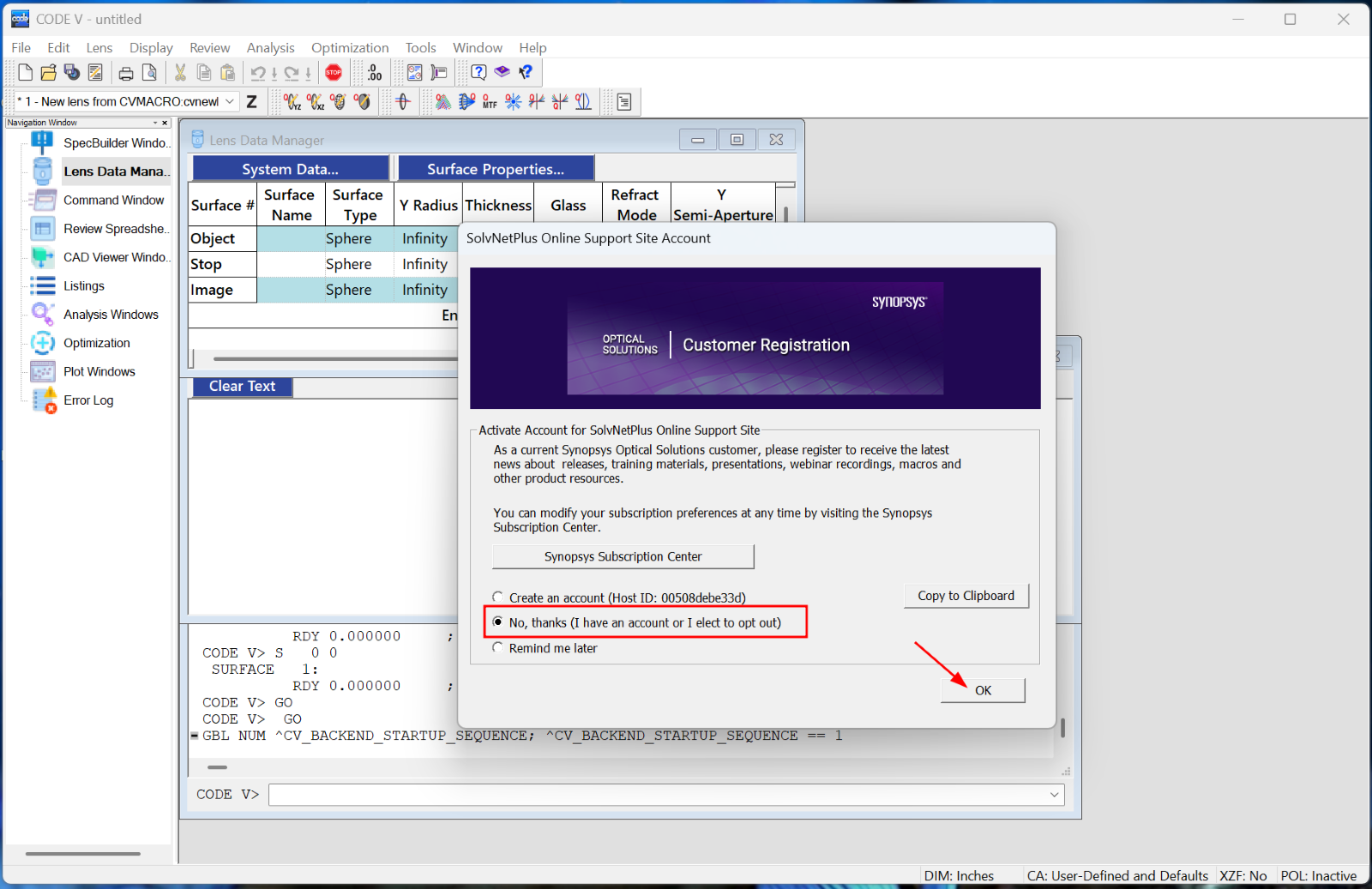
-
You can start using CODE V Software.