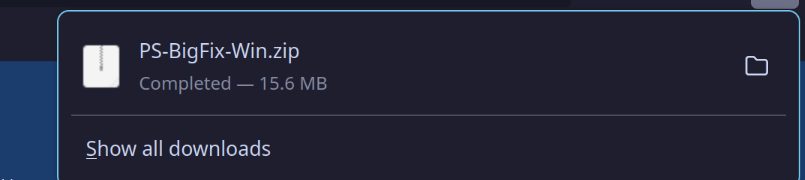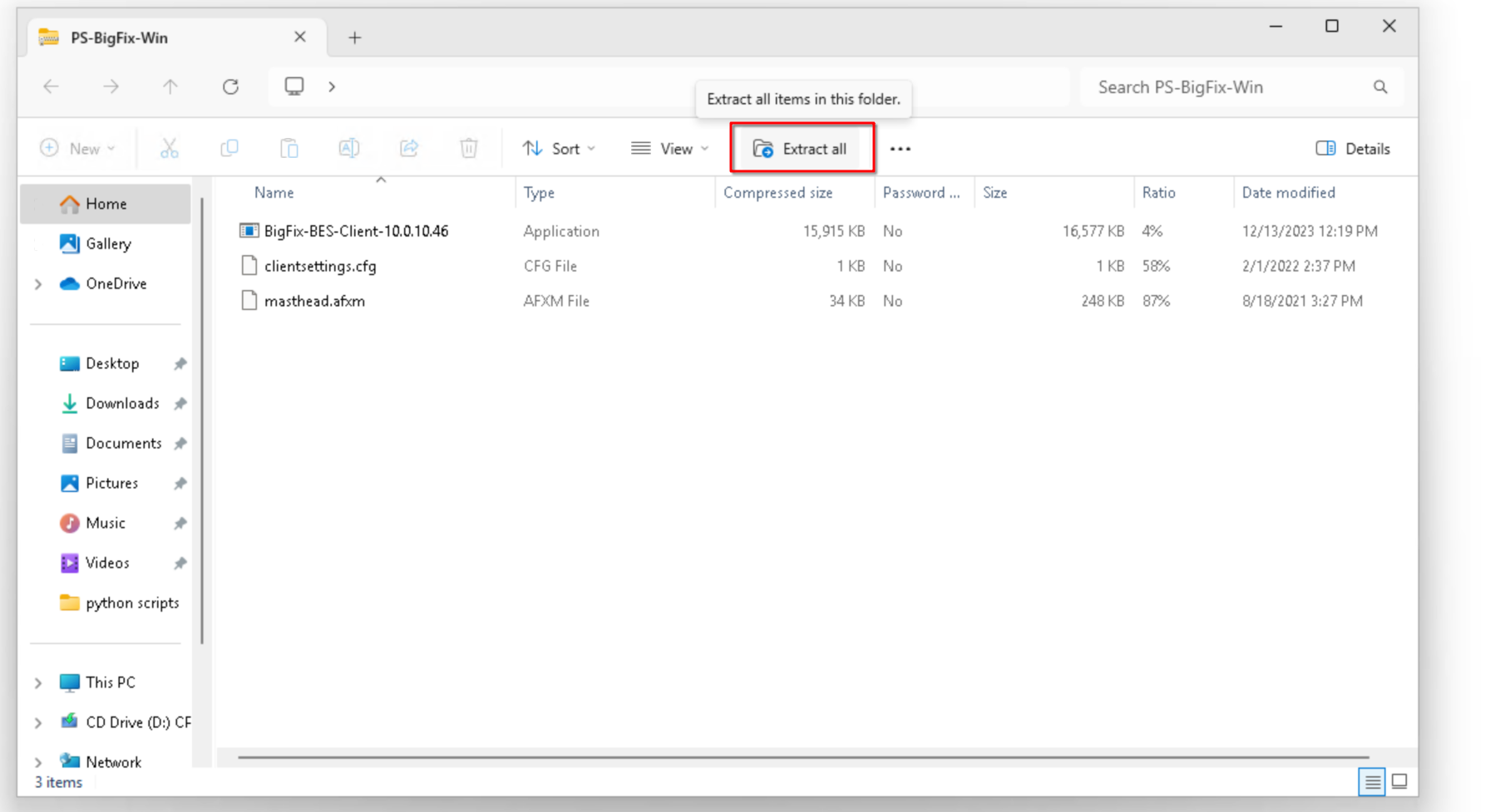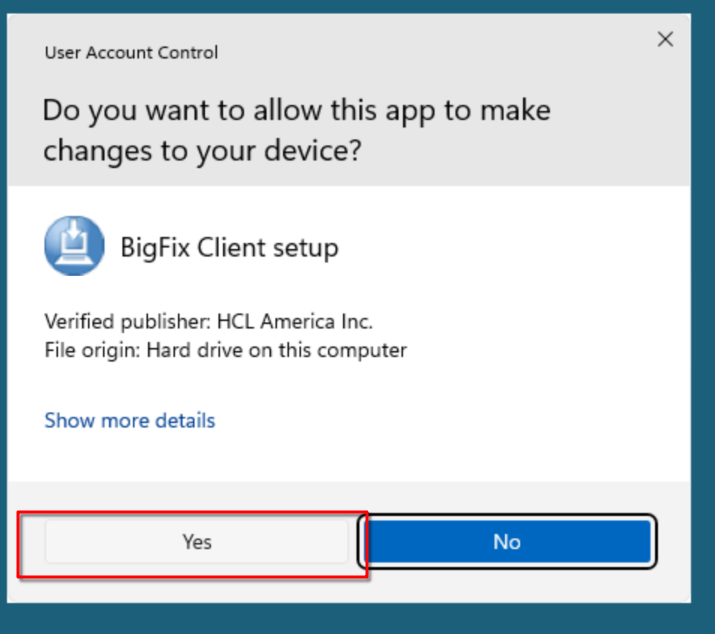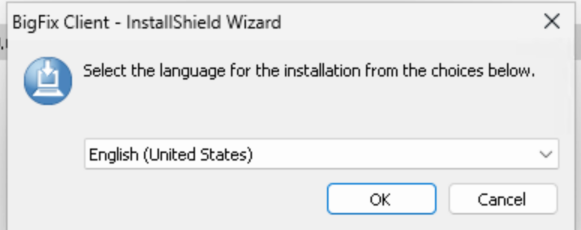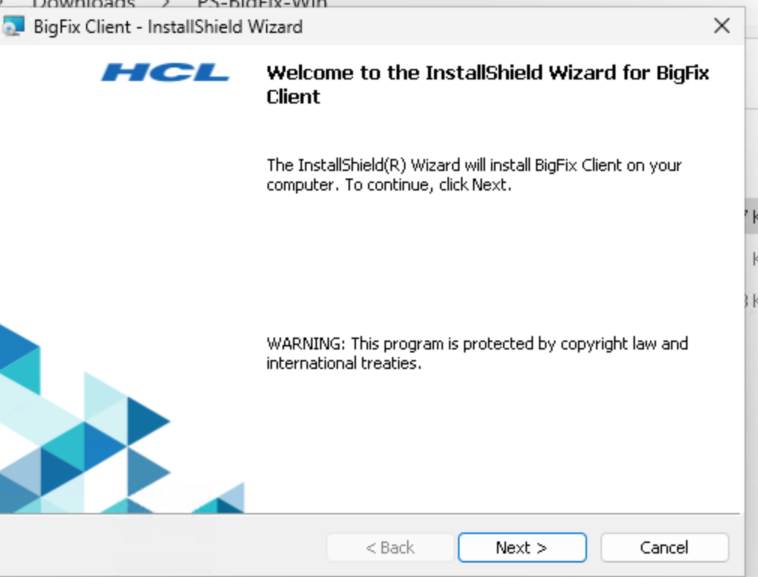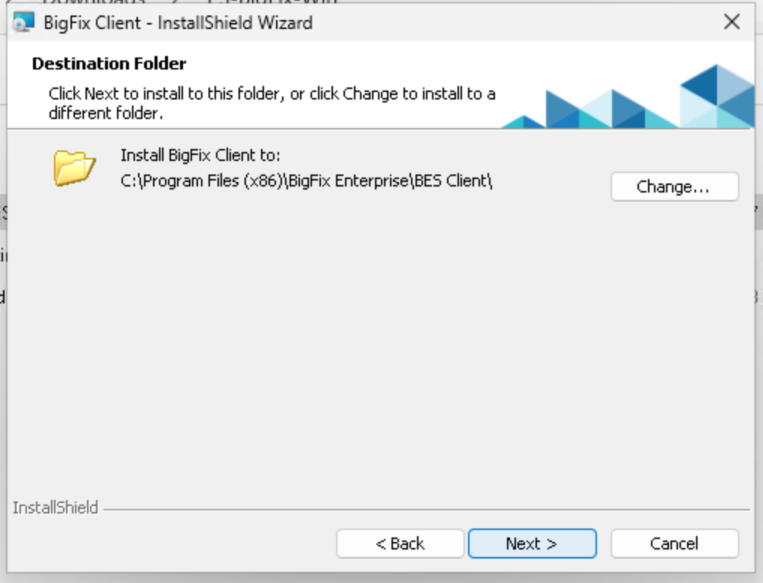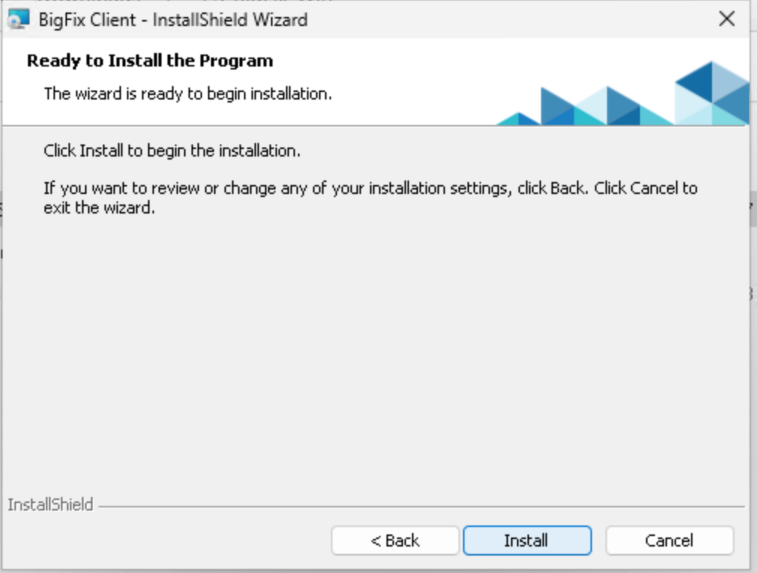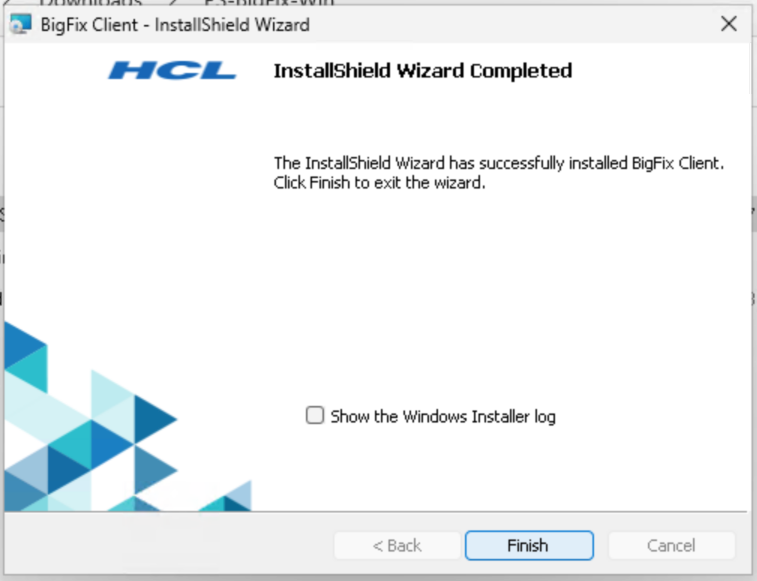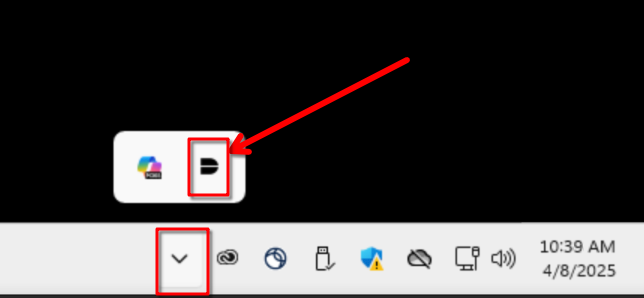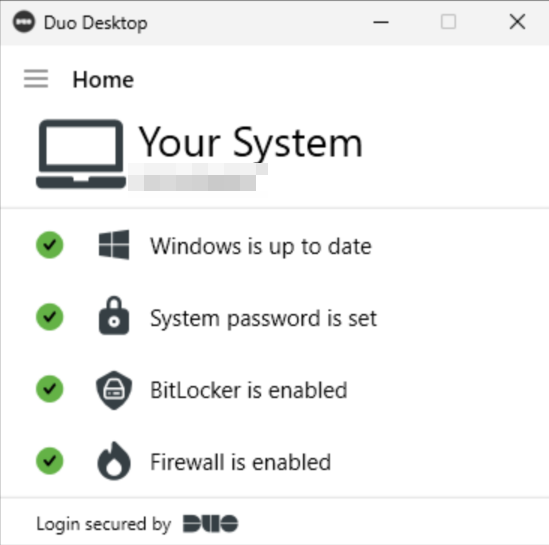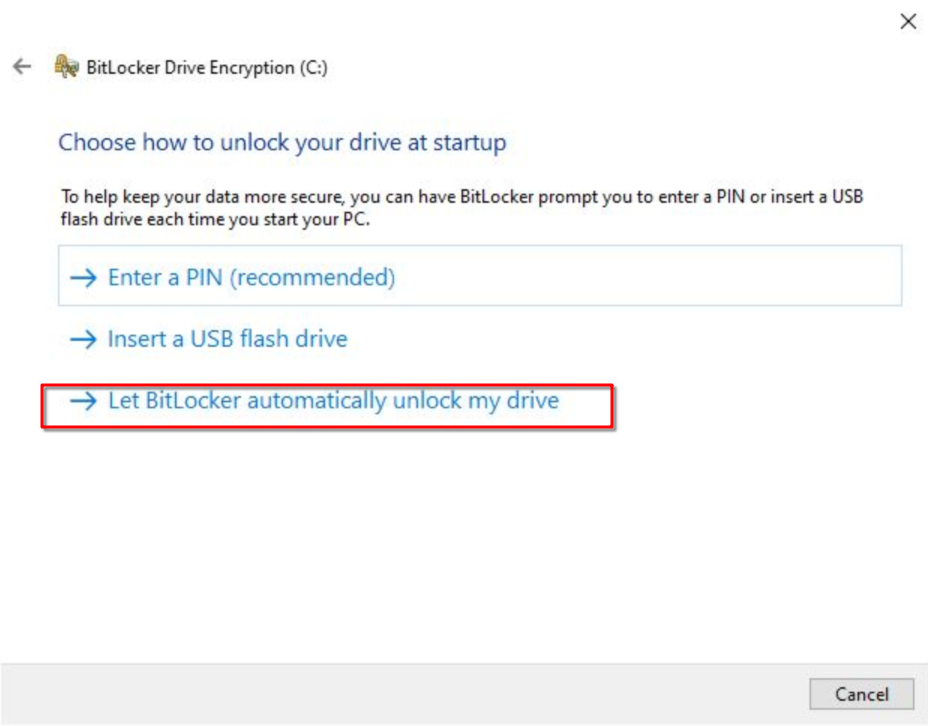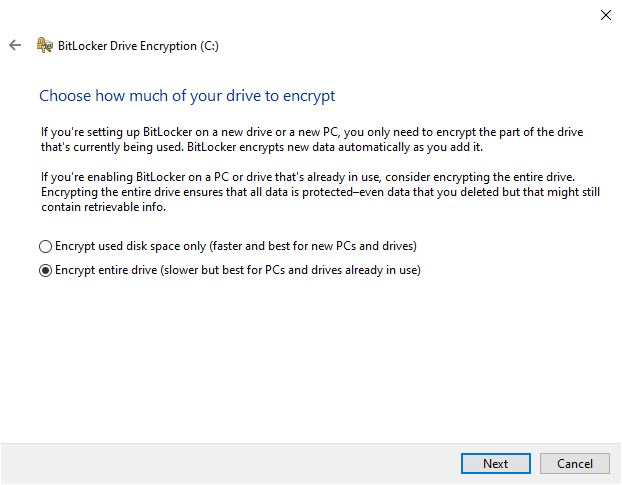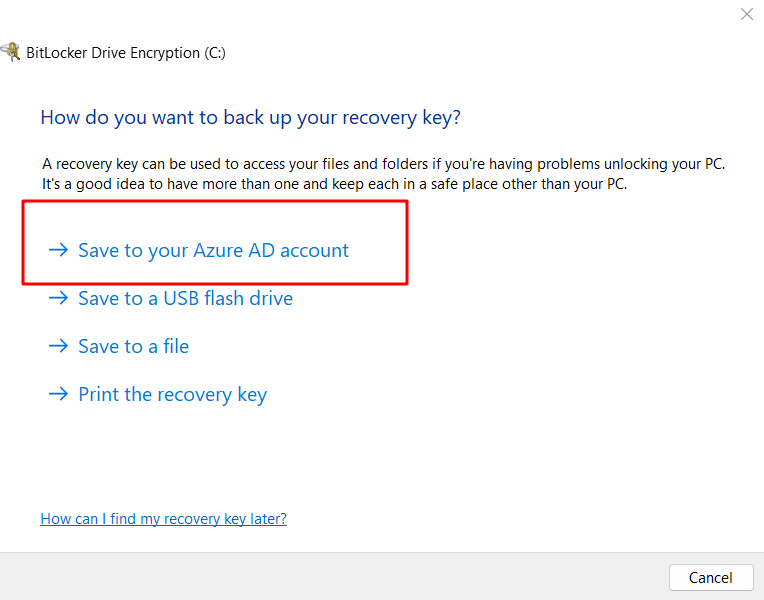ZotDefend Windows Instructions
This page contains instructions to install software to ensure a Windows computer is UCI ZotDefend compliant. School of Physical Sciences ONLY
1. Install BigFix (Instructions below)
https://tools.ps.uci.edu/downloads/download/PS-BigFix-Win.zip
2. Wait 5-10 minutes for BigFix to install the required software. You will need to leave your computer on and connected to the internet for this step.
3. Check for the Duo Desktop icon in the task tray area. Once you see it, click on it to open Duo Desktop.
4. Duo Desktop will check for compliance, and will show you green check-marks for each requirement.
6. If you do not see a green check box for encryption, click on the message in Duo Desktop to go to Bitlocker Settings, and turn it on. Choose "Let BitLocker automatically unlock my drive"
NOTE: If you need to manually encrypt with BitLocker, choose "Save to AD account":
7. If any step is not green, click on it for for instructions to remediate it, and if you are unable to remediate it on your own, please send an email to pshelpdesk@uci.edu to open a help ticket.