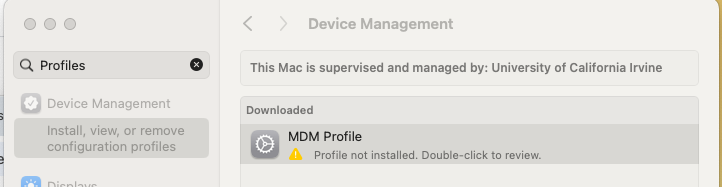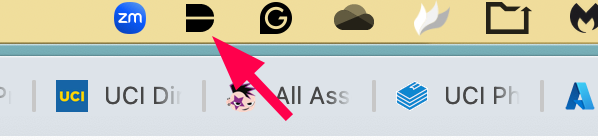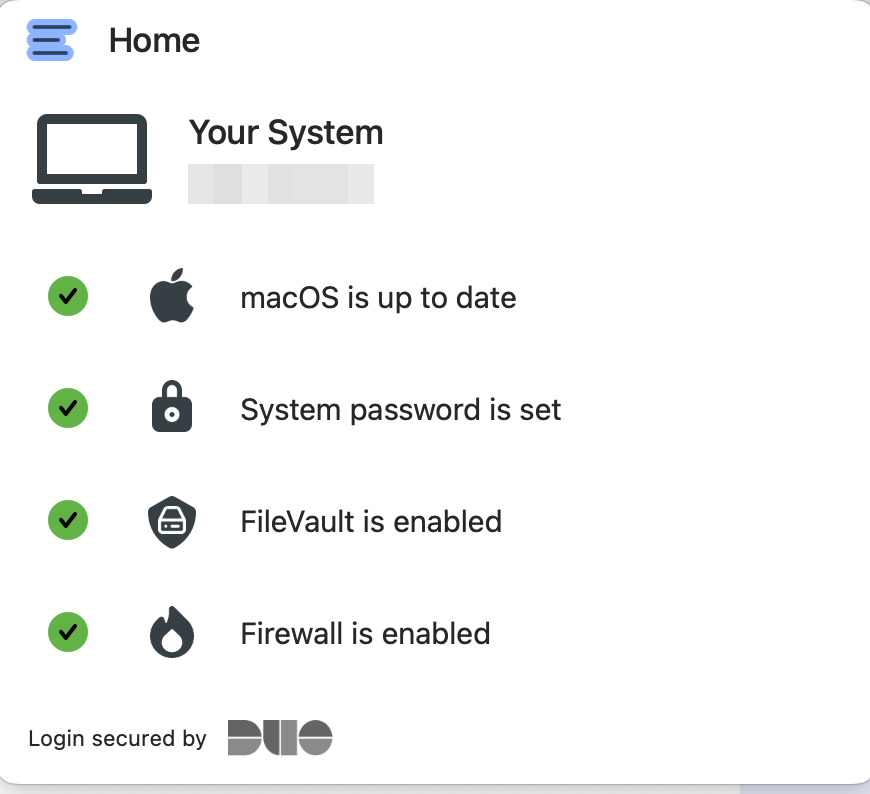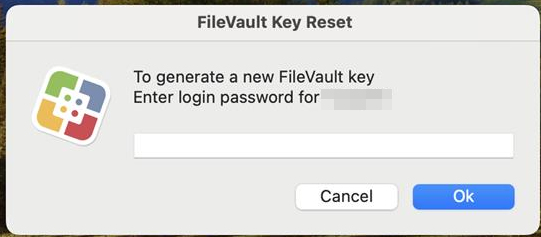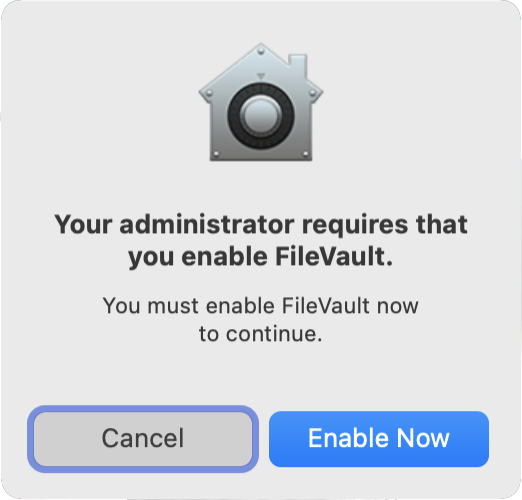ZotDefend Apple Instructions
This page contains instructions to install software to ensure an Apple computer is UCI ZotDefend compliant.
1. Install Jamf Client (Instructions below)
Jamf Installation Instructions (Click Here)
- Go to https://tools.ps.uci.edu/downloads/download/enrollmentProfile.mobileconfig
- Open the file that downloads. You will see the following prompt:
- Open System Preferences, type in "Profile" in search, click "Install, view, or remove configuration profiles".
- Double click on the MDM Profile. Review and enable the profile. Jamf (MDM) is now installed.
2. Wait 5-10 minutes for Jamf to install the required software. You will need to leave your computer on and connected to the internet for this step.
3. Check for the Duo Desktop icon in the notification area. Once you see it, click on it to open Duo Desktop.
4. Duo Desktop will check for compliance, and will show you green check-marks for each requirement. If you do not have encryption enabled yet, reboot and you should be prompted for a password to enable encryption.
5. After a reboot if your device did not have all green checkmarks, you may see the following screens, please click "Enable Now" and enter your password if prompted. This will turn on encryption: