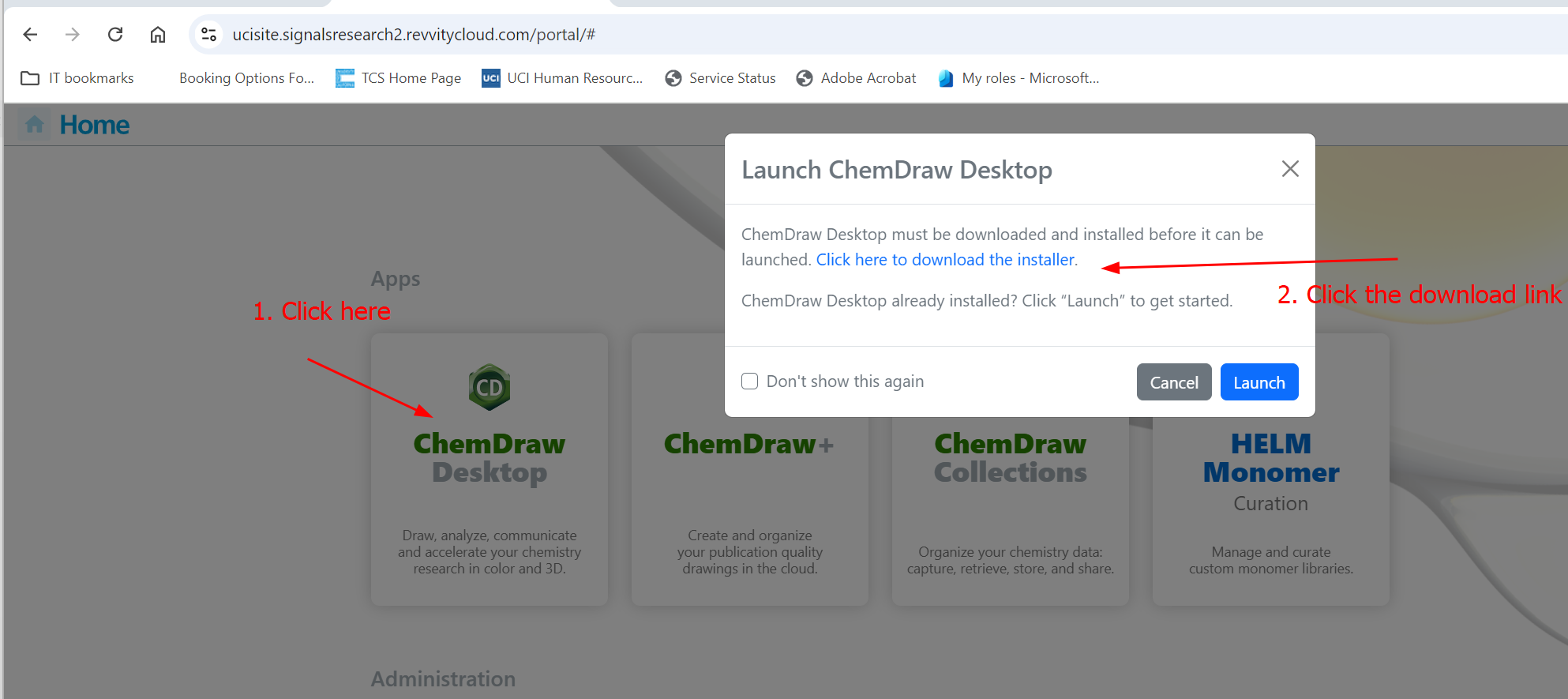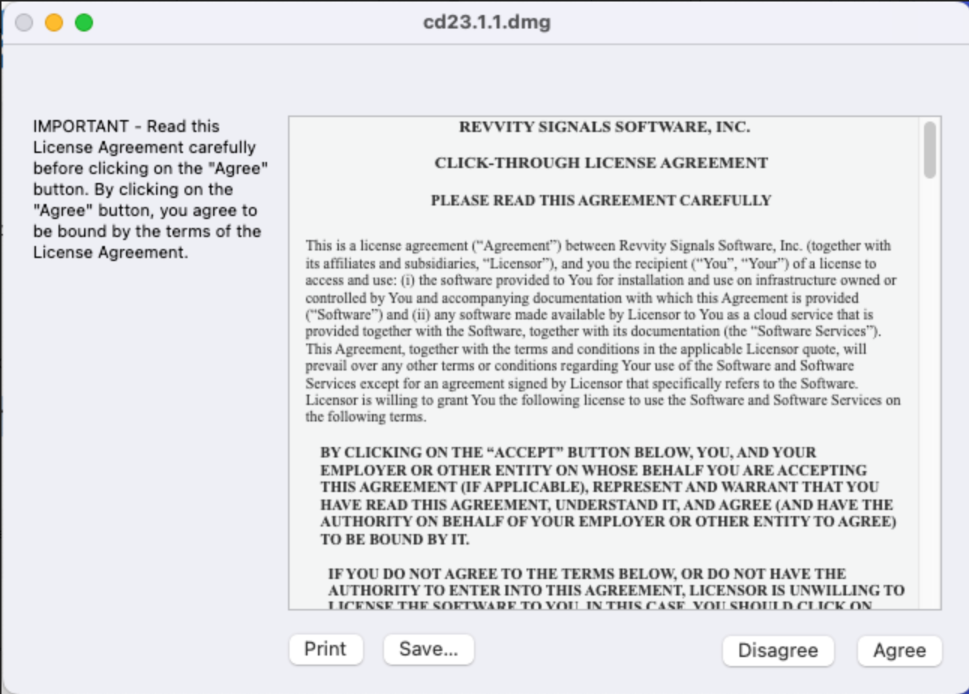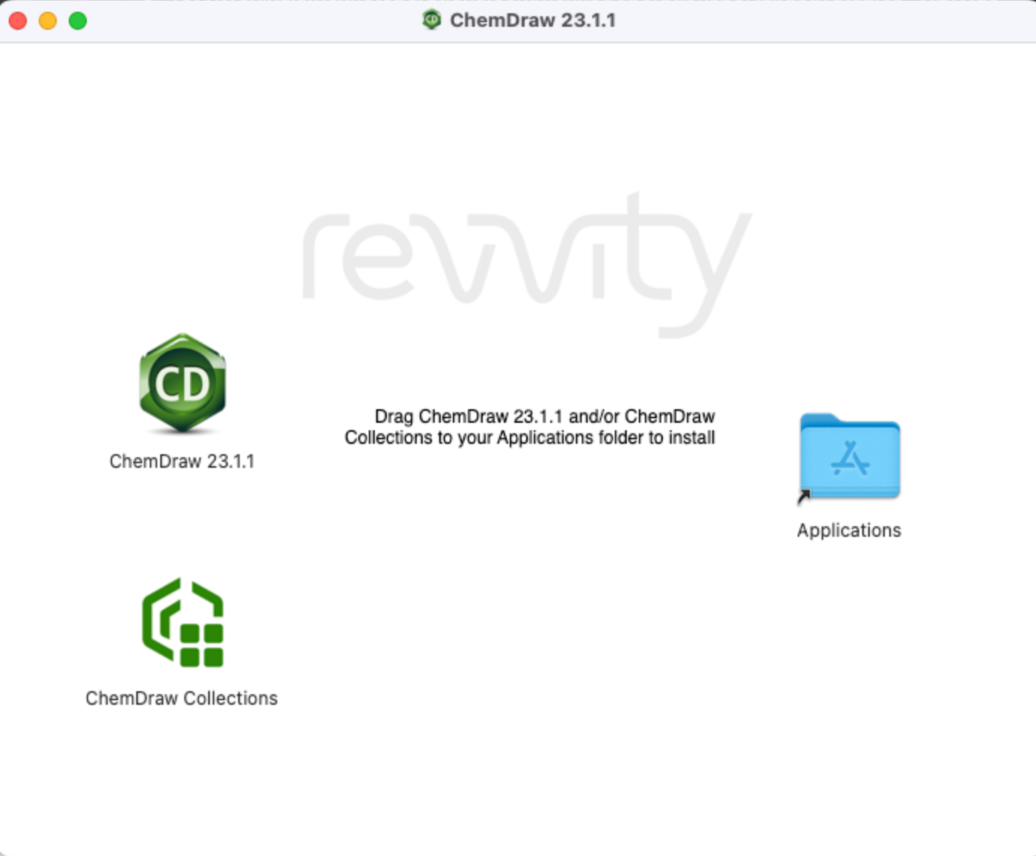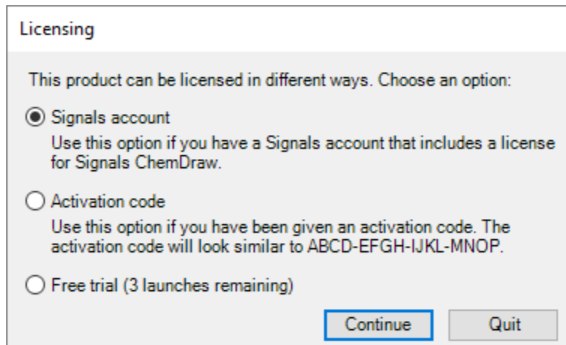How to Install Chemdraw Mac
- After you request the license via https://ps.uci.edu/software/chemoffice -> https://tools.ps.uci.edu/signals/, you will receive two emails from Revvity: one welcoming email and one for the password reset. Please follow the link in the password reset email.
-
Go to https://ucisite.signalsresearch2.revvitycloud.com and sign in with your username (which is your ucinetid@uci.edu and your password from the previous step)
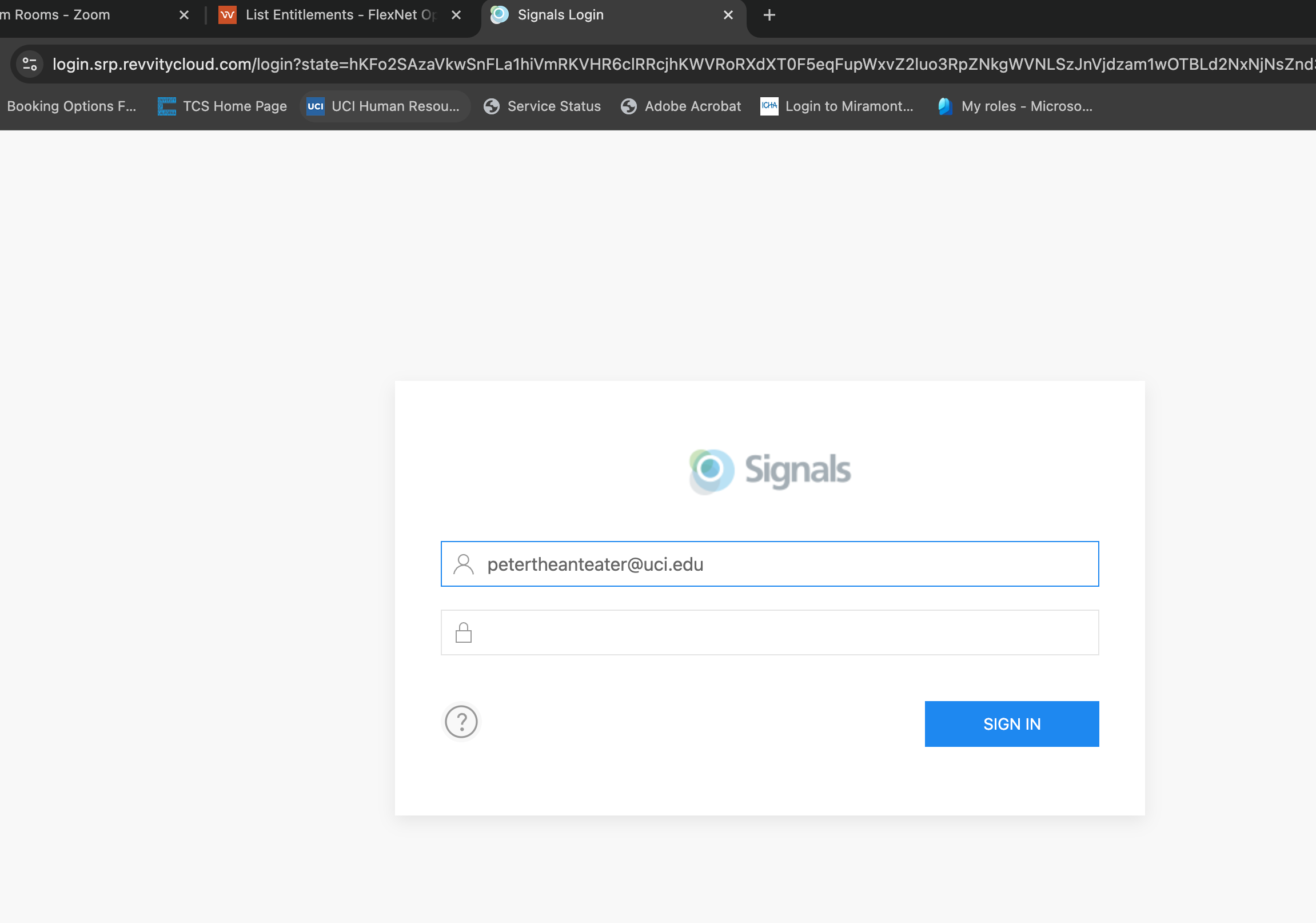
- Click "ChemDraw Desktop" on the product, on the pop up windows, click on "Click here to download the installer"
- Download the software
it will download cd2x.xx.xx.dmg file.
- Double-click the dmg file you downloaded
- \ Follow the instruction on this pop-up window. (move the icons from the left to right)
- Go to “Applications” folder and double-click on ChemDraw Professional to launch the application
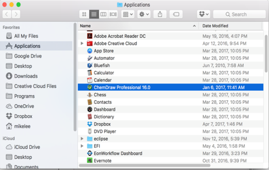
You need to choose "signals account", and it will take you to Revvity sign in page.
7. Enter this URL in the following pop-up window
https://ucisite.signalsresearch2.revvitycloud.com
8. Click “Install” 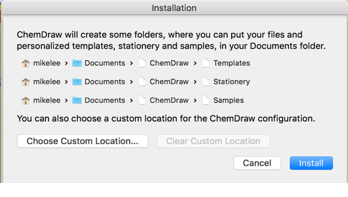
9. Go to “Applications” folder or “Lauchpad” to find the “ChemDraw Professional”. Click to launch the application.