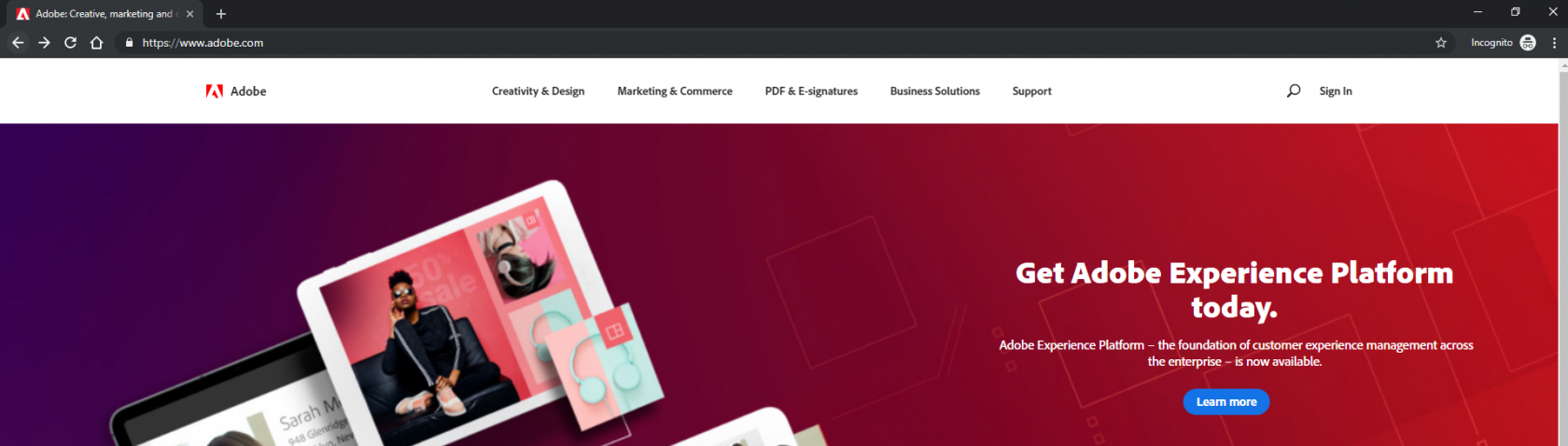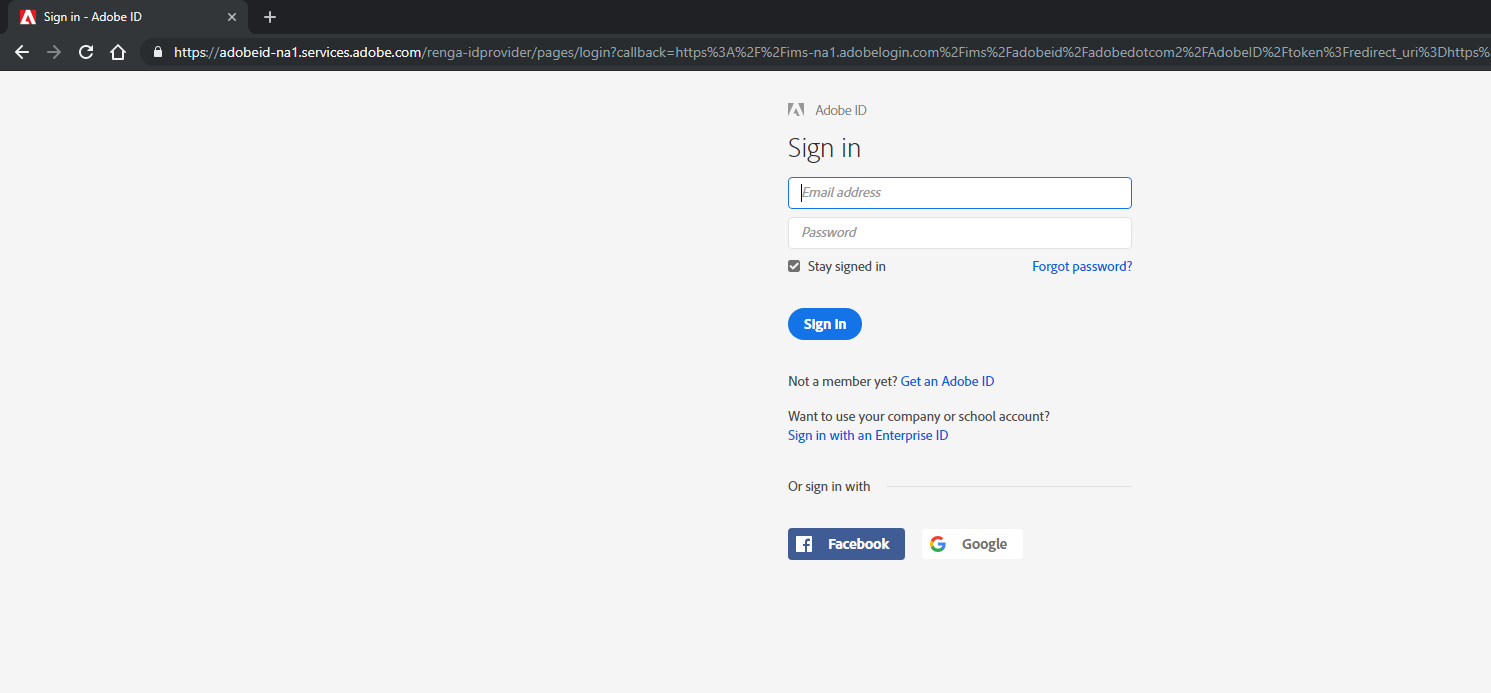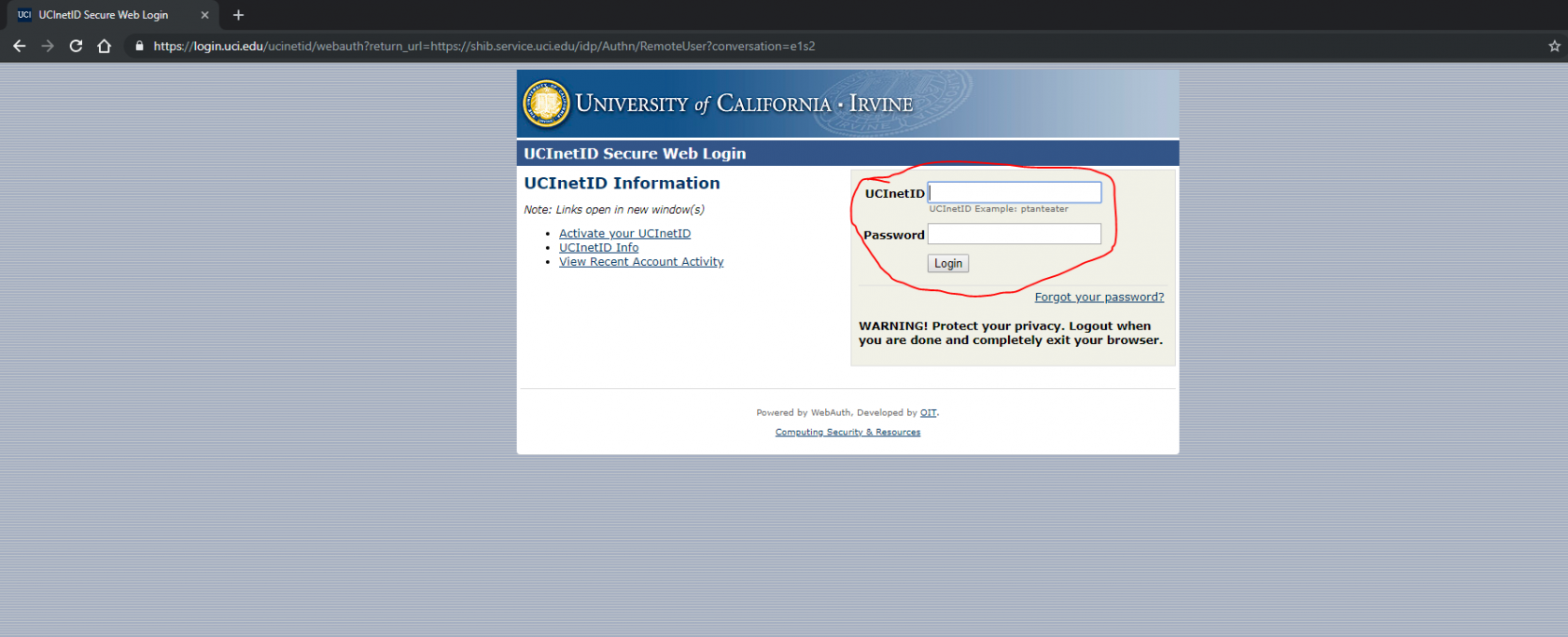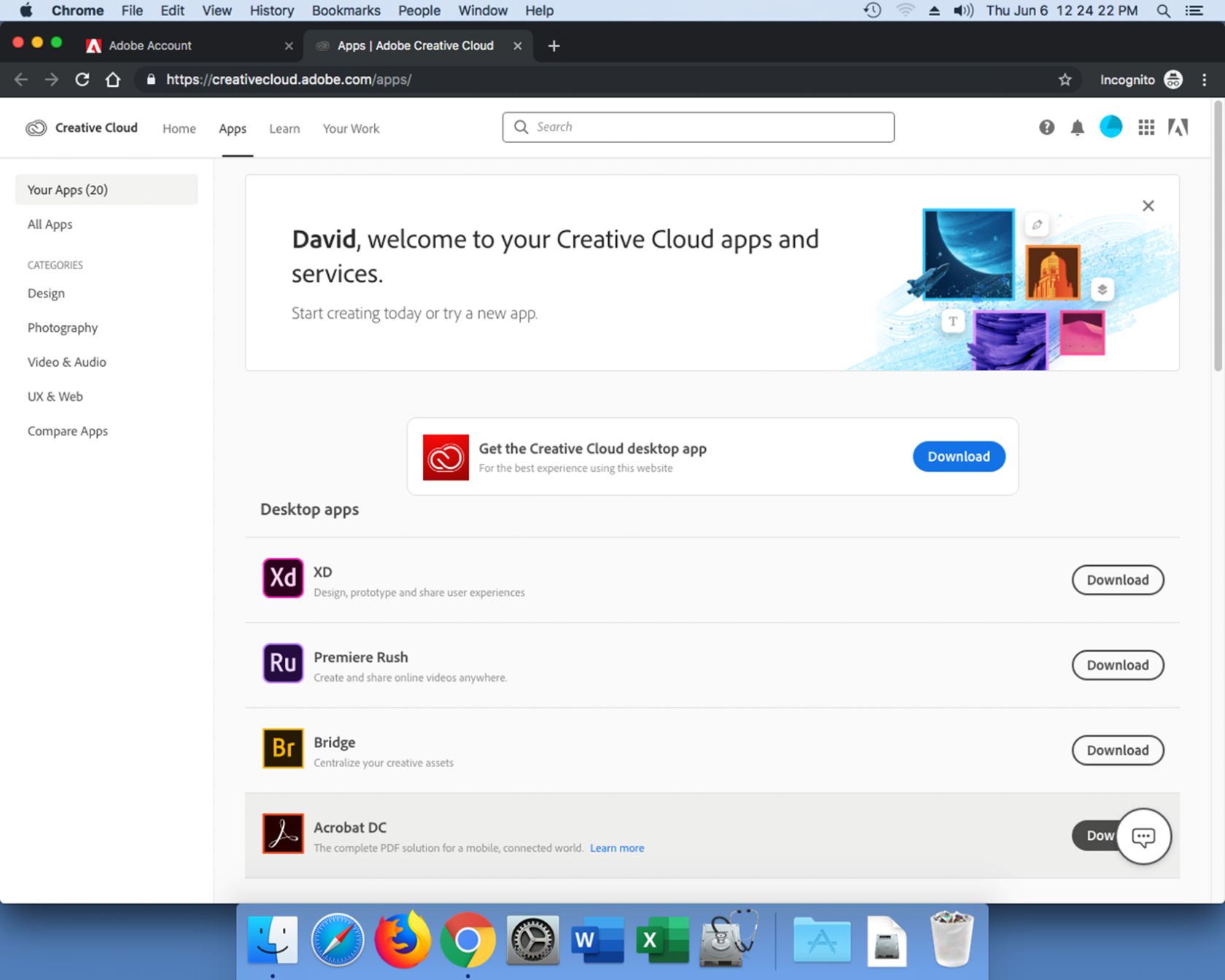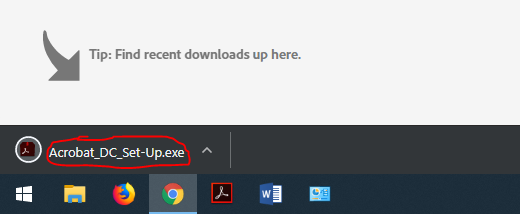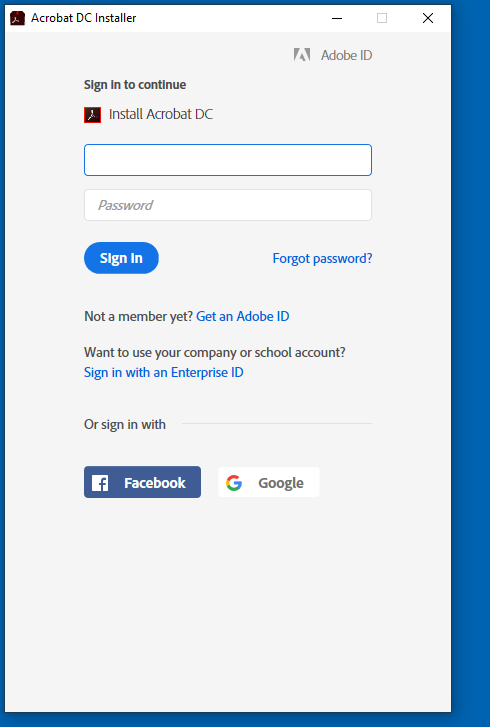Windows Adobe Installation, UCInetID Accounts
1. Go to www.adobe.com.
2. Click the Sign In button, and enter your UCInetID and Password.
3. You will be redirected to UCI's sign in. Enter your UCInetID and Password.
4. Click on the icon in the top right corner to go to your account page. (or go to www.creativecloud.adobe.com/apps), then click the download button next to Adobe Acrobat DC.
5. One the program downloads, open it to start the installer.
6. Sign in to the Acrobat Installer with your UCInetID and Password.
7. You will be redirected to the UCI sign on