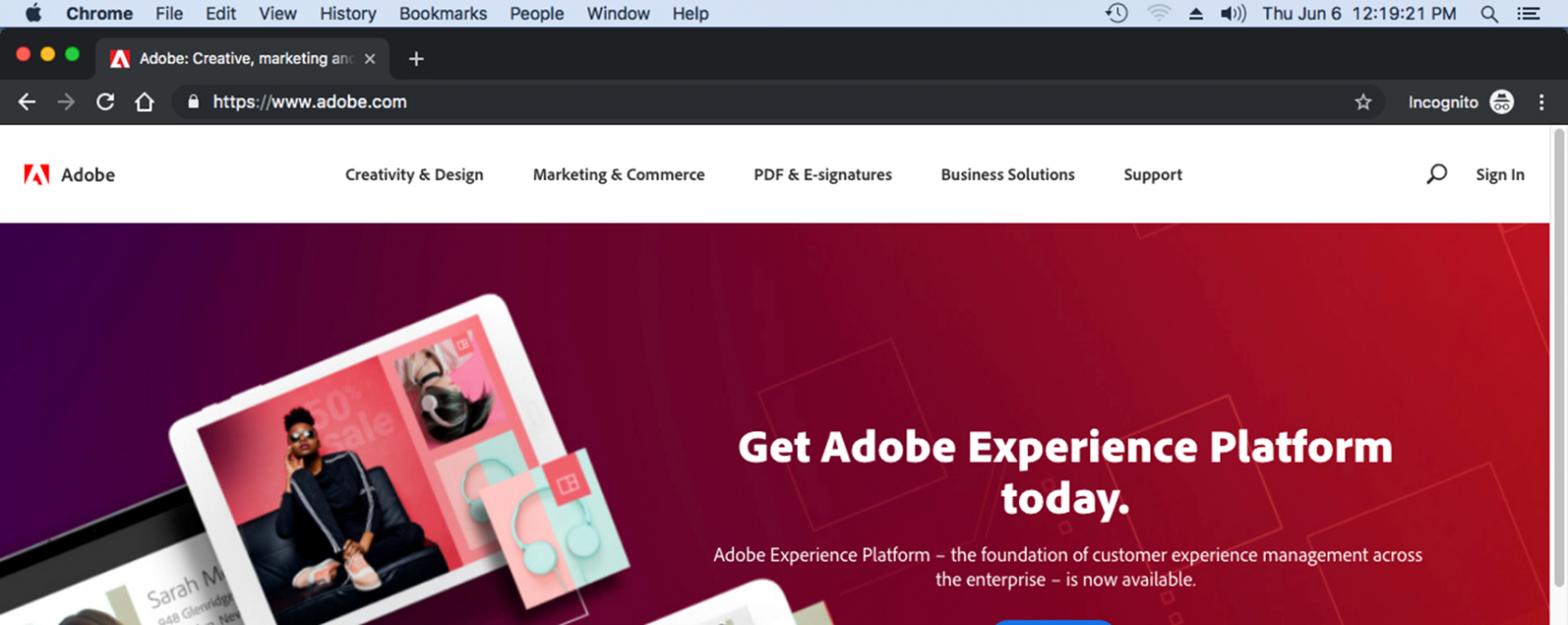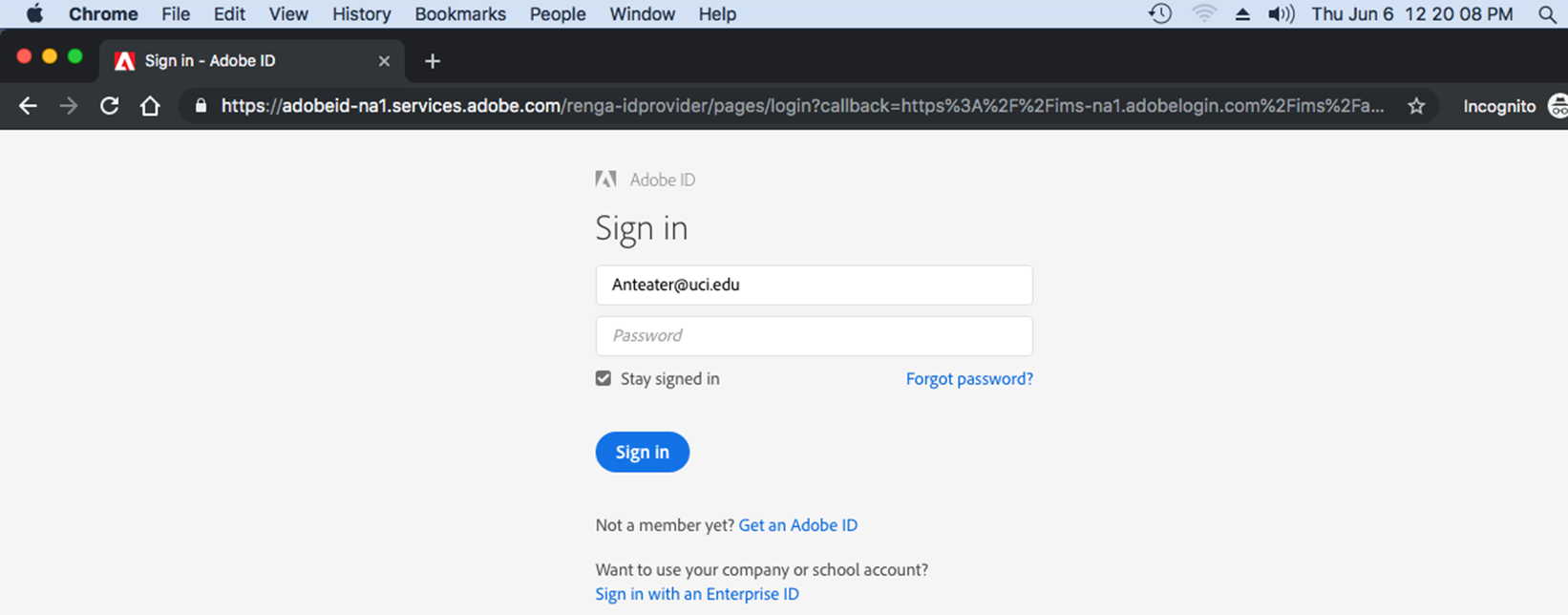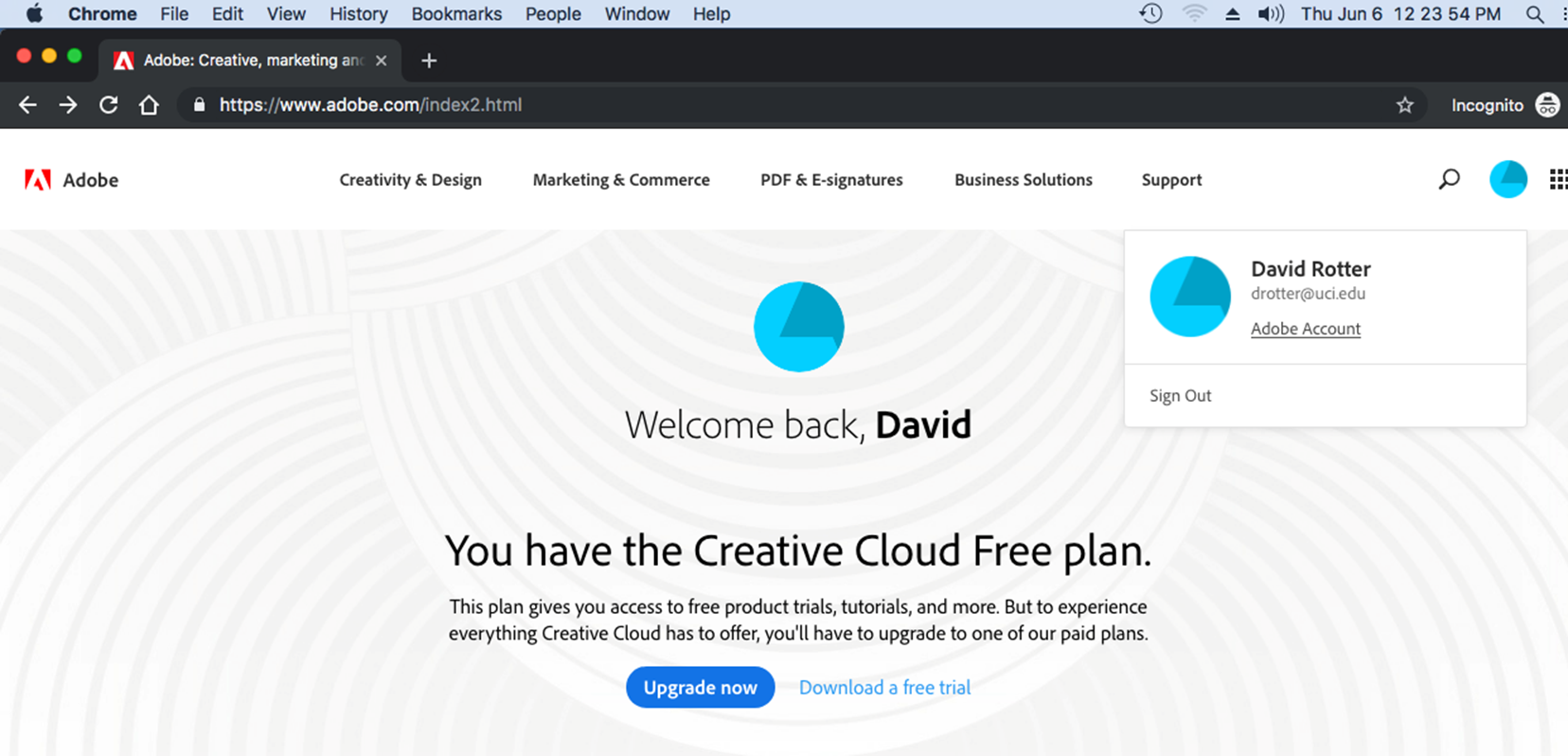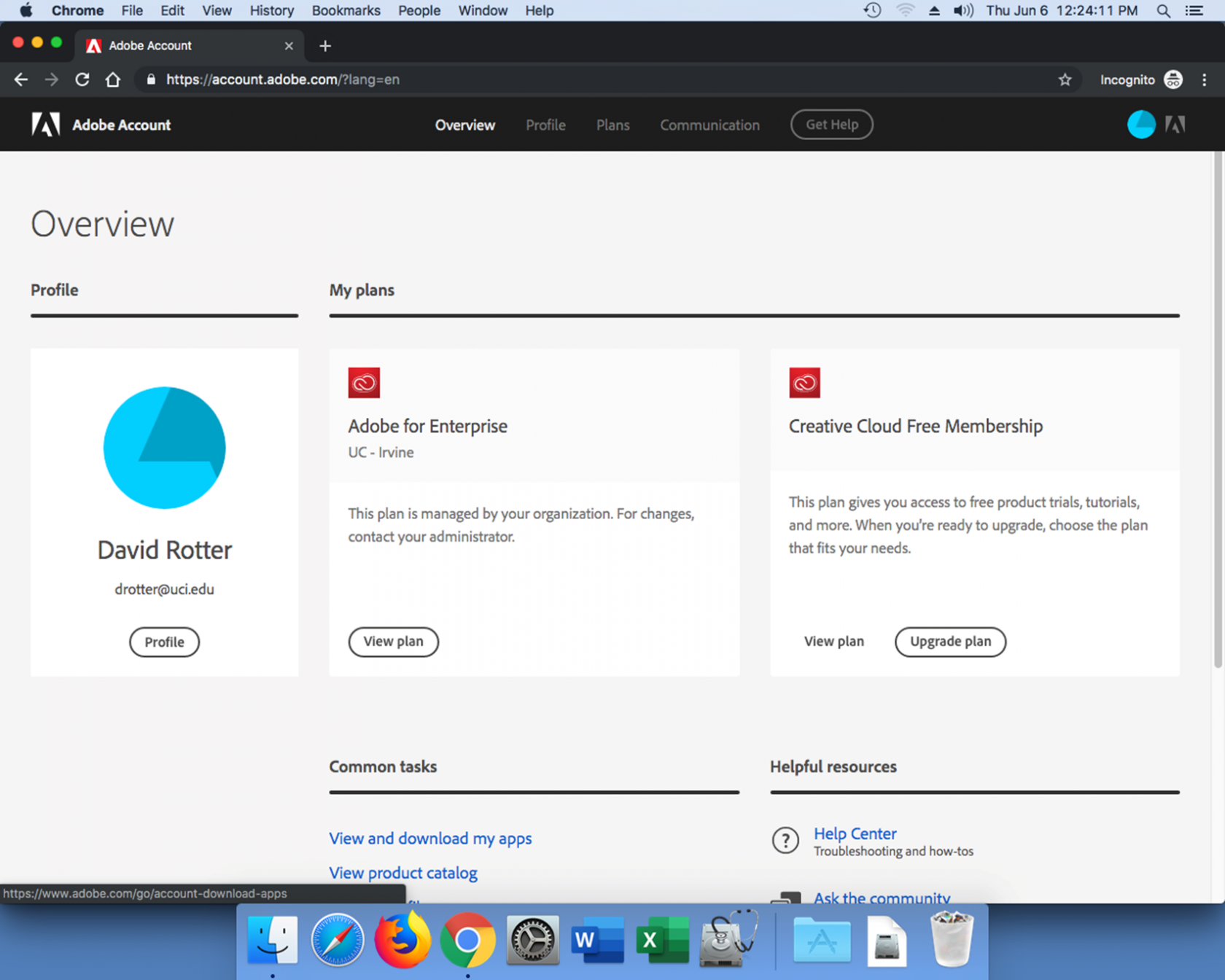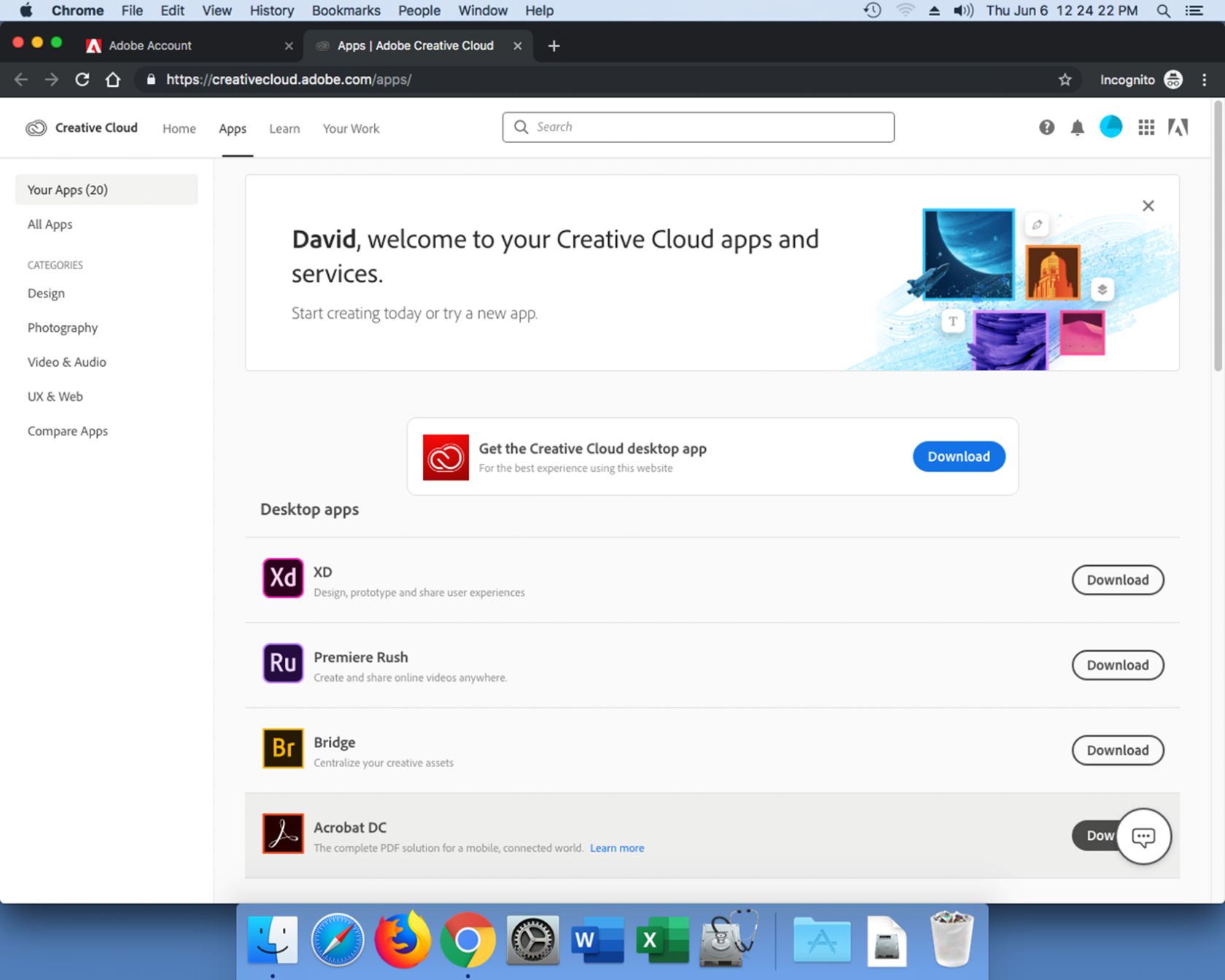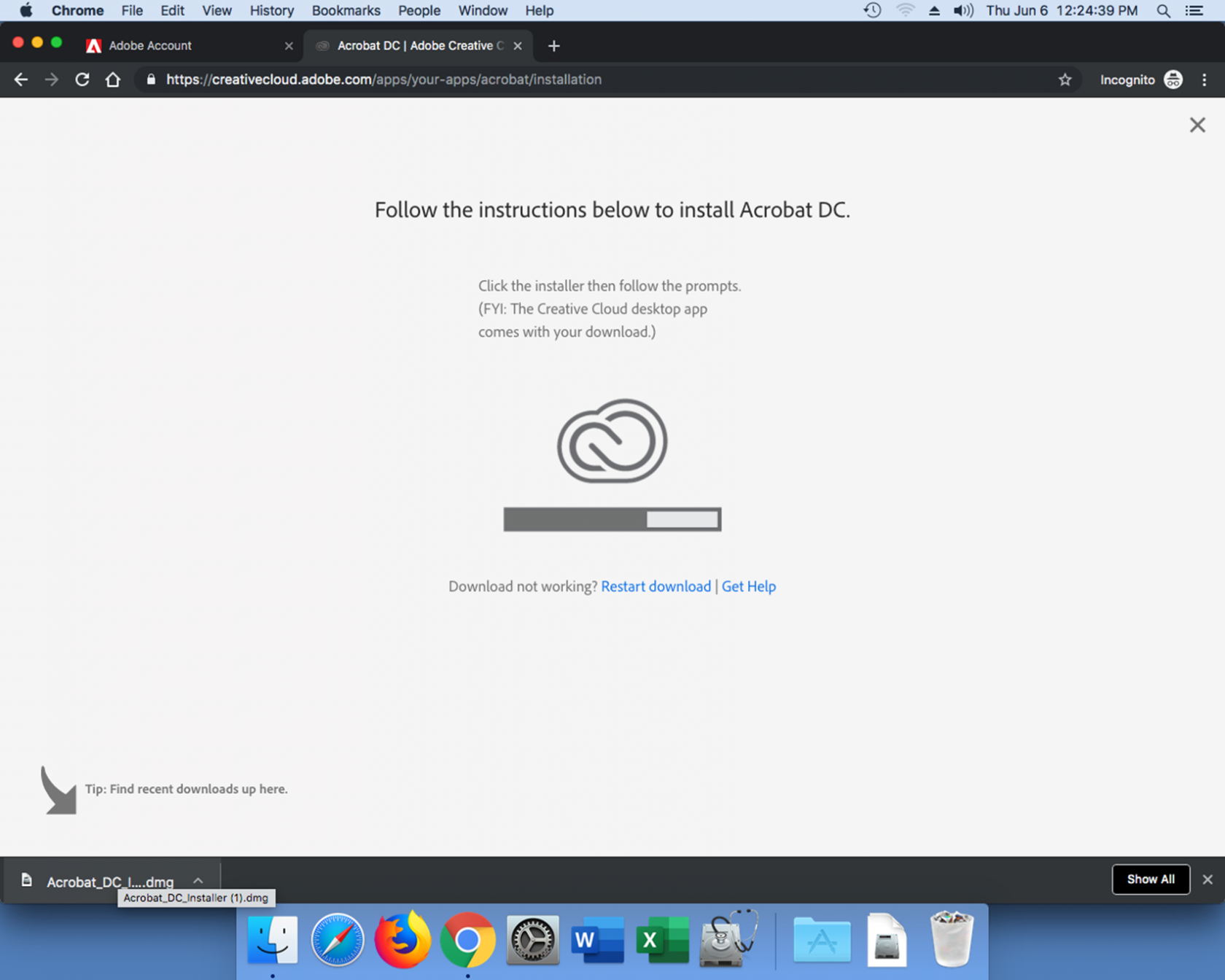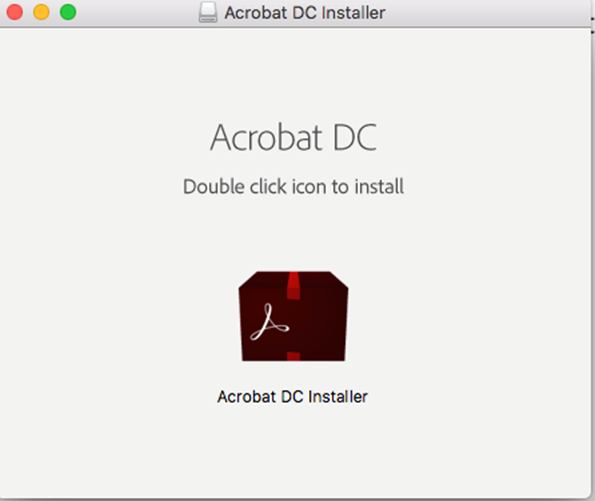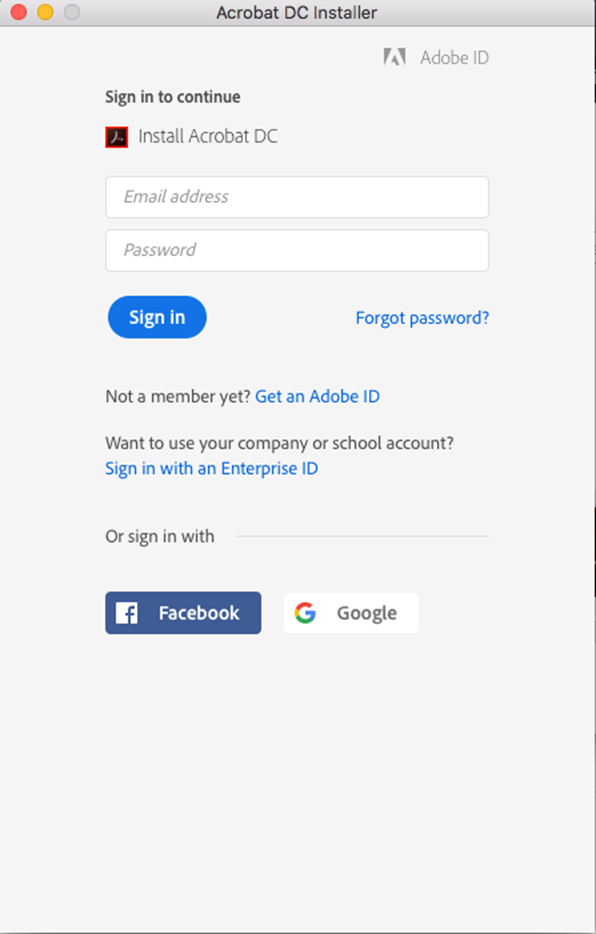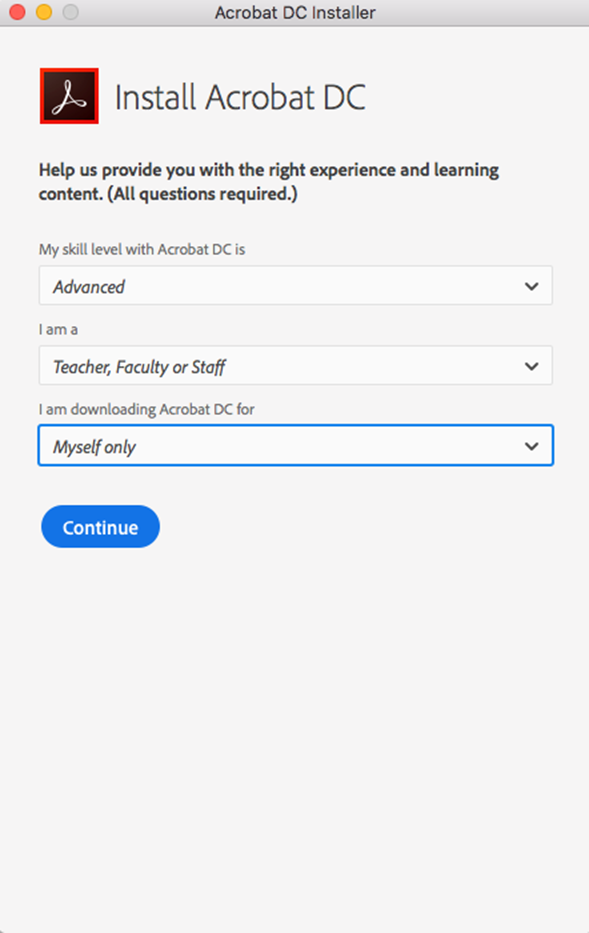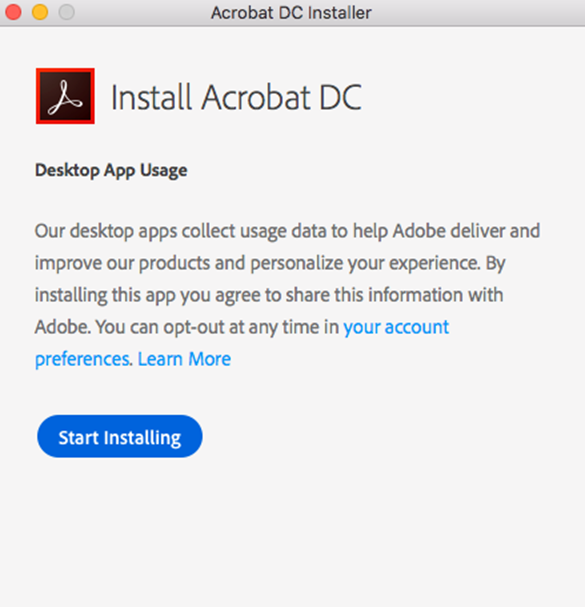Mac Adobe Installation, Non-Federated Accounts
1. Go to www.adobe.com
2. Sign in with your Adobe acount.
3. Click on the blue pie chart icon in the top right corner.
4. Click "View and download my apps".
5. Click on the download button next to Adobe Acrobat DC.
6. Launch the software installer after it downloads.
7. Run the software installer and double click on the icon.
8. Sign in to the installer.
9. Complete the survey.
10. click install.