Revvity Software
Chemoffice, Signals Notebook
- Old Signals Notebook Installation Instructions
- How to Install Chemdraw Mac
- How to install ChemDraw for Windows
- New Revvity Software Installation Instructions
Old Signals Notebook Installation Instructions
Signals Notebook Individual Edition
After you have installed ChemOffice, you may install Signals Notebook
1. Using either Google Chrome or Mozilla Firefox, go to
https://informatics.perkinelmer.com/sitesubscription/
2. Search for the University of California - Irvine.
3. You will find the option to register our Cloud Applications -
- Signals Notebook Individual Edition (available with ChemOffice+ Cloud)

4. Sign in at the following page: https://signalsnotebook.perkinelmer.cloud/
How to Install Chemdraw Mac
- After you request the license via https://ps.uci.edu/software/chemoffice -> https://tools.ps.uci.edu/signals/, you will receive two emails from Revvity: one welcoming email and one for the password reset. Please follow the link in the password reset email.
-
Go to https://ucisite.signalsresearch2.revvitycloud.com and sign in with your username (which is your ucinetid@uci.edu and your password from the previous step)
NOTE: If you did not get the email from step 1 in 5-10 minutes, click on the ? icon at the sign-in page to reset your password. - Click "ChemDraw Desktop" on the product, on the pop up windows, click on "Click here to download the installer"
- Download the software
it will download cd2x.xx.xx.dmg file.
- Double-click the dmg file you downloaded
- \ Follow the instruction on this pop-up window. (move the icons from the left to right)
- Go to “Applications” folder and double-click on ChemDraw Professional to launch the application
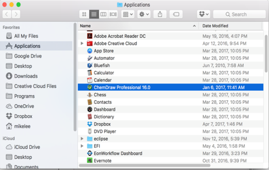
You need to choose "signals account", and it will take you to Revvity sign in page.
7. Enter this URL in the following pop-up window
https://ucisite.signalsresearch2.revvitycloud.com
8. Click “Install” 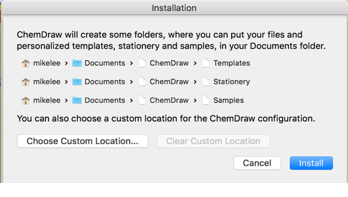
9. Go to “Applications” folder or “Lauchpad” to find the “ChemDraw Professional”. Click to launch the application.
How to install ChemDraw for Windows
- After you request the license via https://ps.uci.edu/software/chemoffice -> https://tools.ps.uci.edu/signals/, you will receive two emails from Revvity: one welcoming email and one for the password reset. Please follow the link in the password reset email.
-
Go to https://ucisite.signalsresearch2.revvitycloud.com and sign in with your username (which is your ucinetid@uci.edu and your password from the previous step) NOTE: If you did not get the email from step 1 in 5-10 minutes, click on the ? icon at the sign-in page to reset your password.
- Click "ChemDraw Desktop" on the product, on the pop up windows, click on "Click here to download the installer"
- Download the software
- It should be called something similar to "ChemDraw_xx.x.x.exe"
- Double click on the file you downloaded
- Click on "OK" on the extraction path or set your preferred path and then click "OK"
-
Read and Accept the "License Agreement"
9. Go to “Desktop" and double-click on ChemDraw Collection to launch the application
Enter this URL https://ucisite.signalsresearch2.revvitycloud.com and click sign in which will bring you to the pop-up login window.
10. Sign in with the account you created in the first step. Once you click "sign in", a pop-up window will appear and click "open ChemDraw Collection" and you're all set!
New Revvity Software Installation Instructions
1. New ChemDraw/Notebook License Request
To request a license for the current ChemDraw or Signals Notebook:
- Visit https://tools.ps.uci.edu/signals/
- Sign in with UCI login
- Click "Individual Request"
- Choose ChemDraw, Notebook, or both and submit the form.
2. ChemDraw/Notebook Installation Instructions
Mac ChemDraw individual installation
Windows ChemOffice individual installation