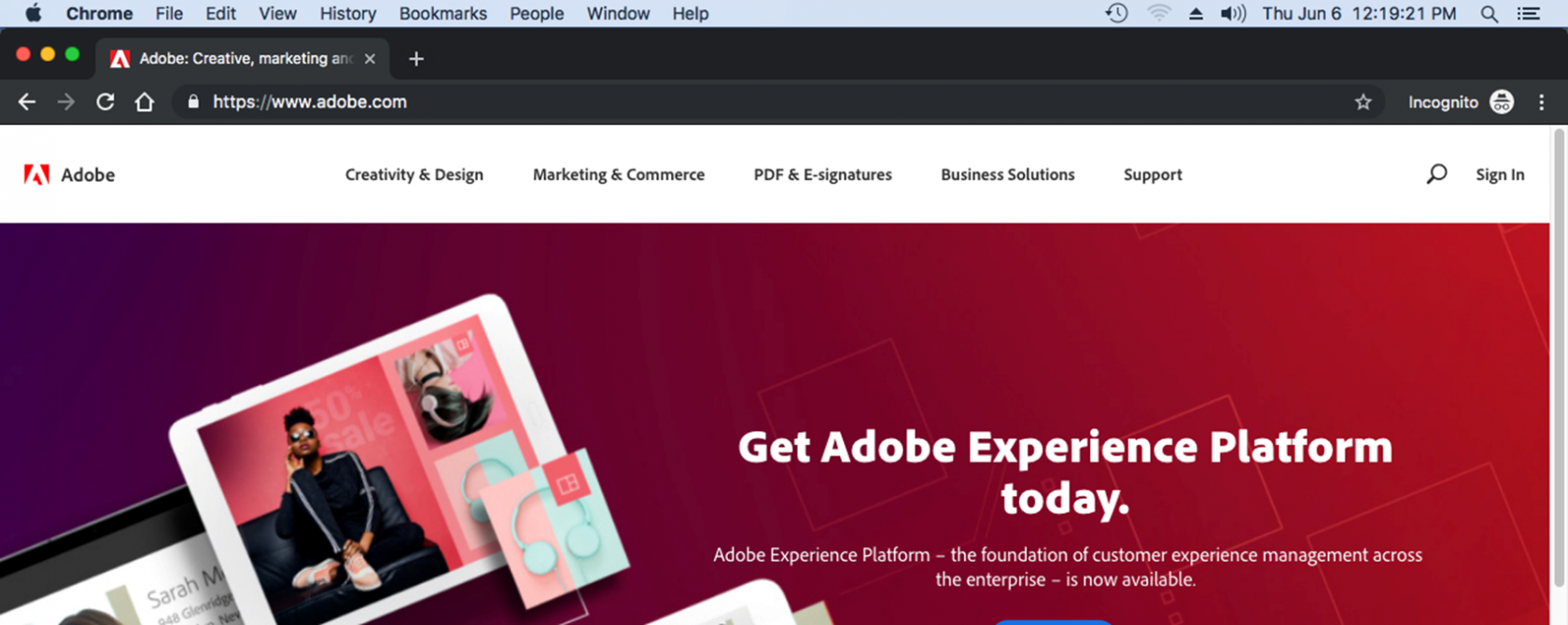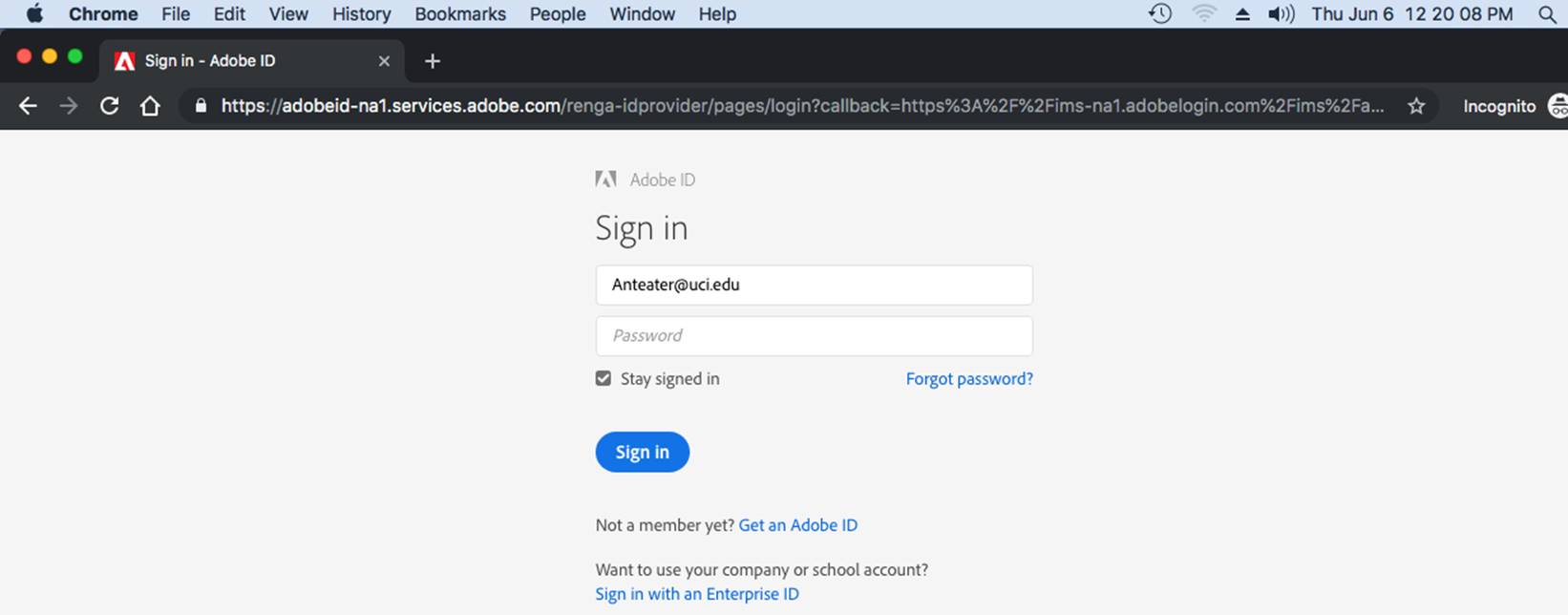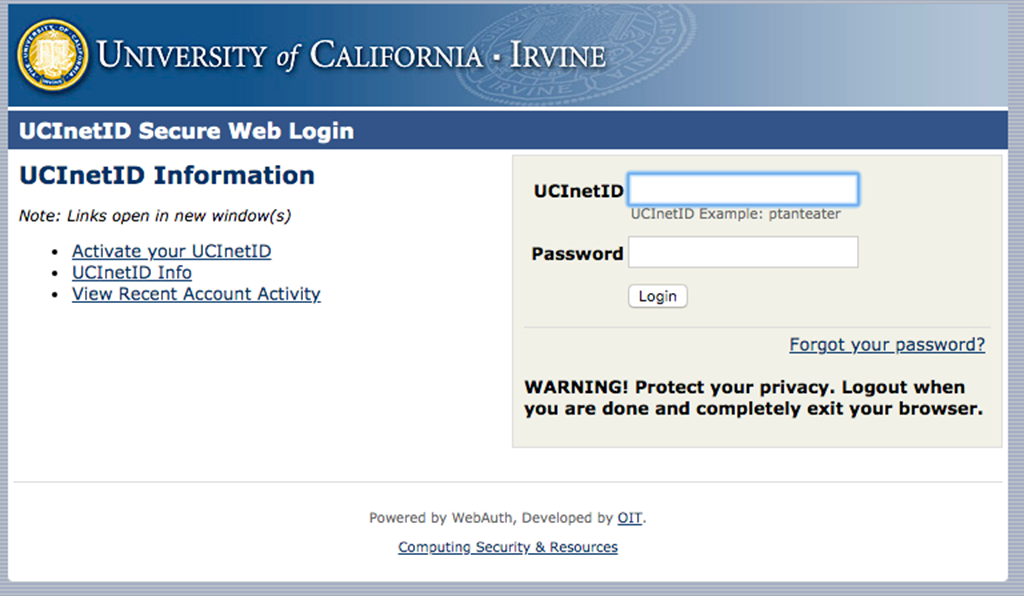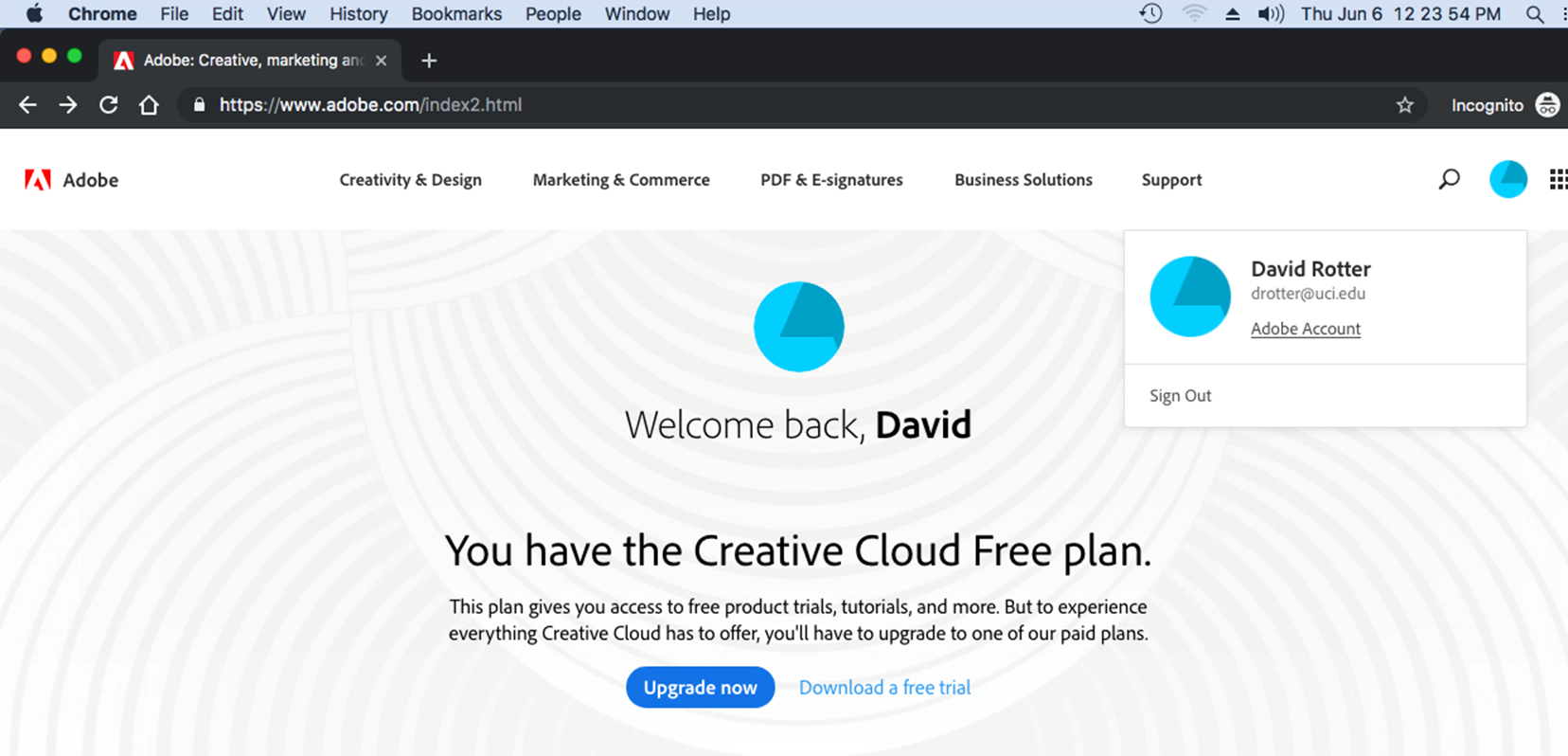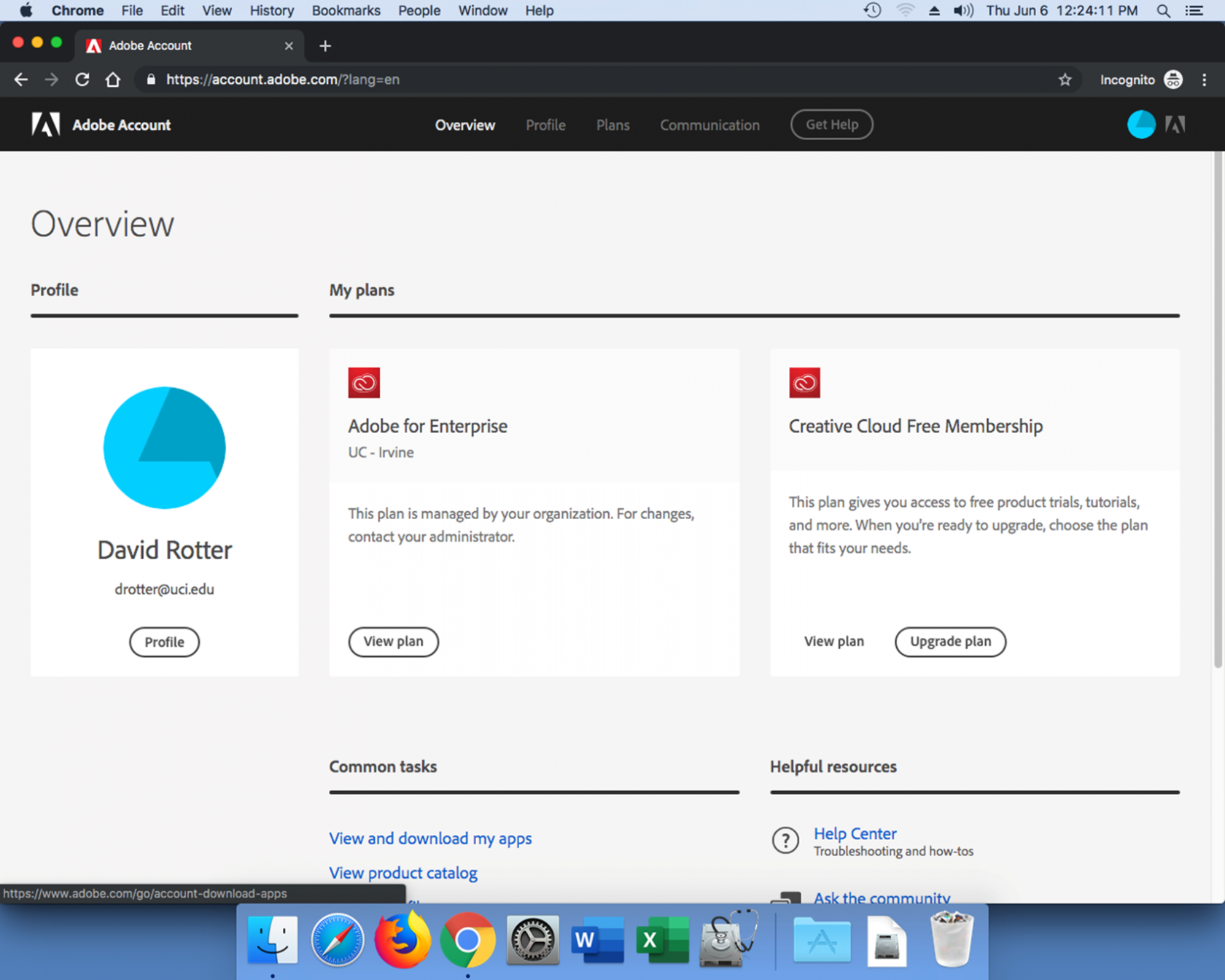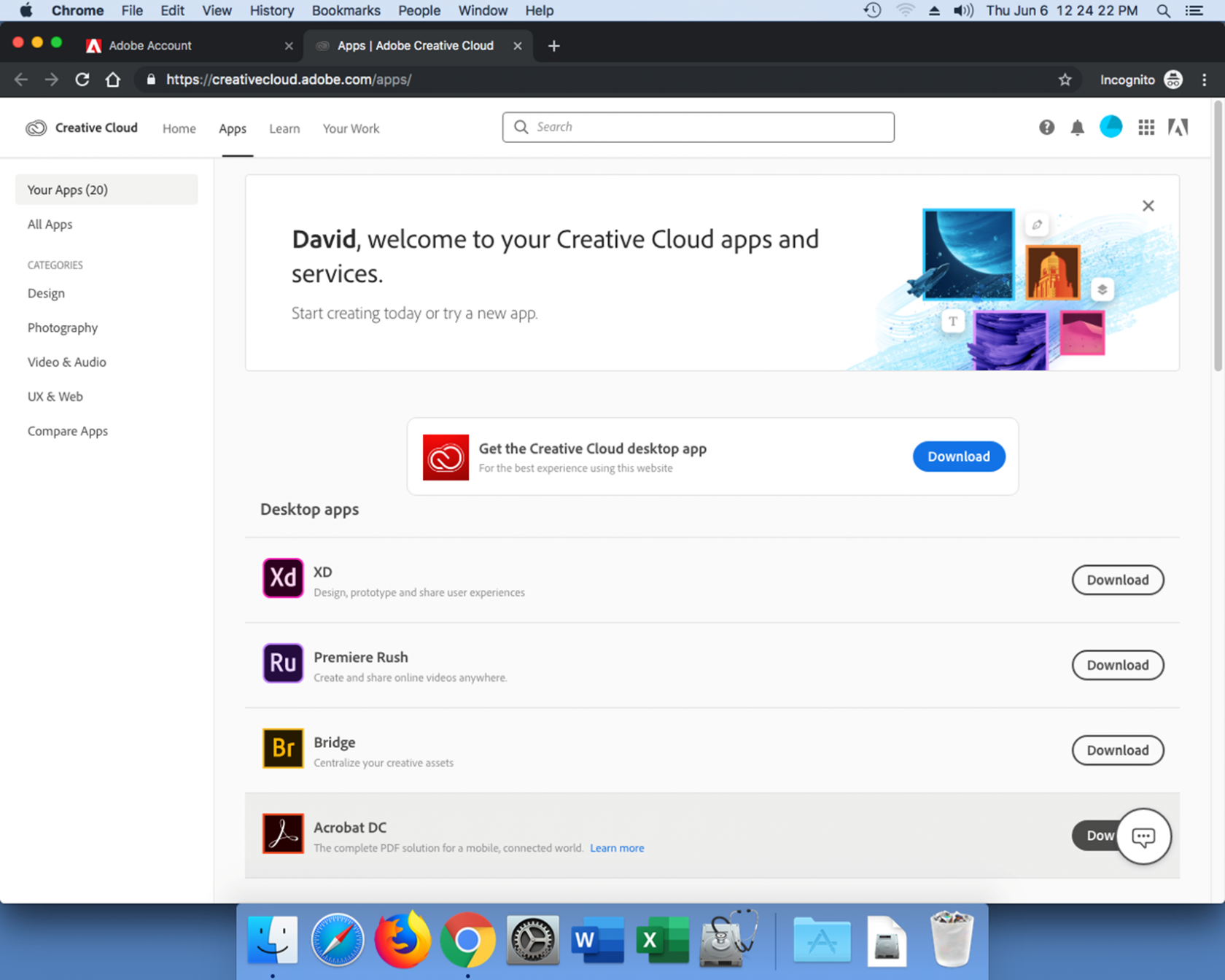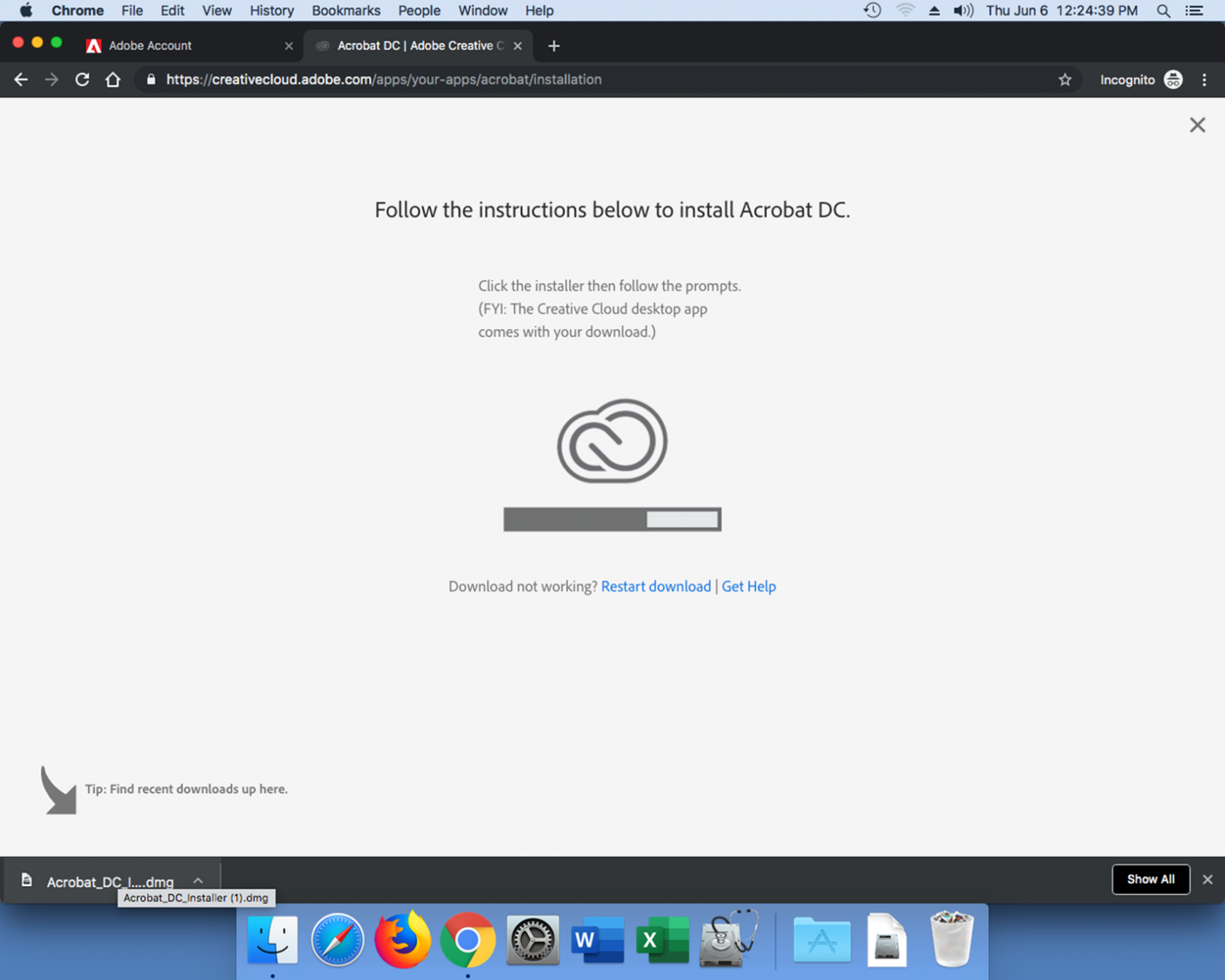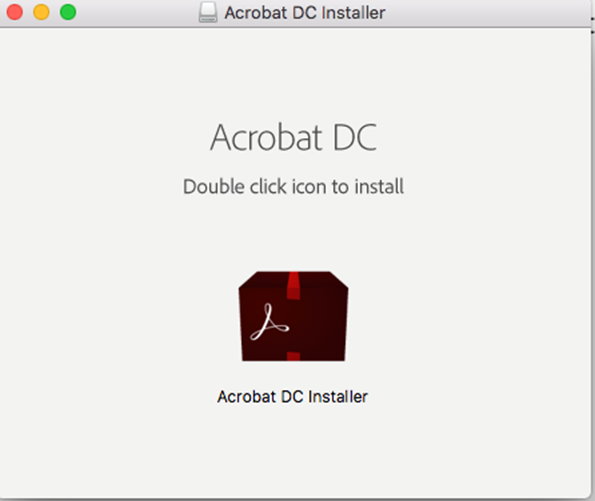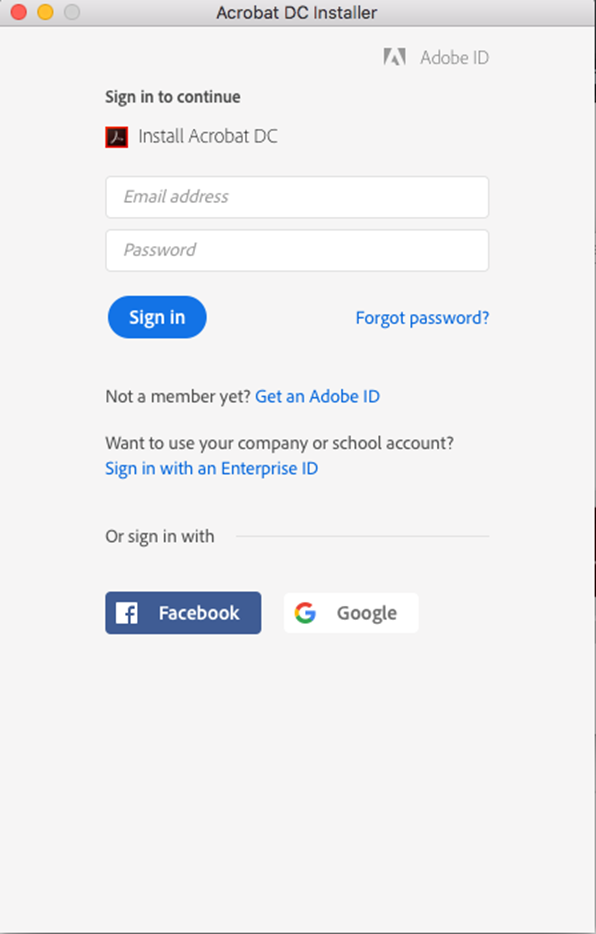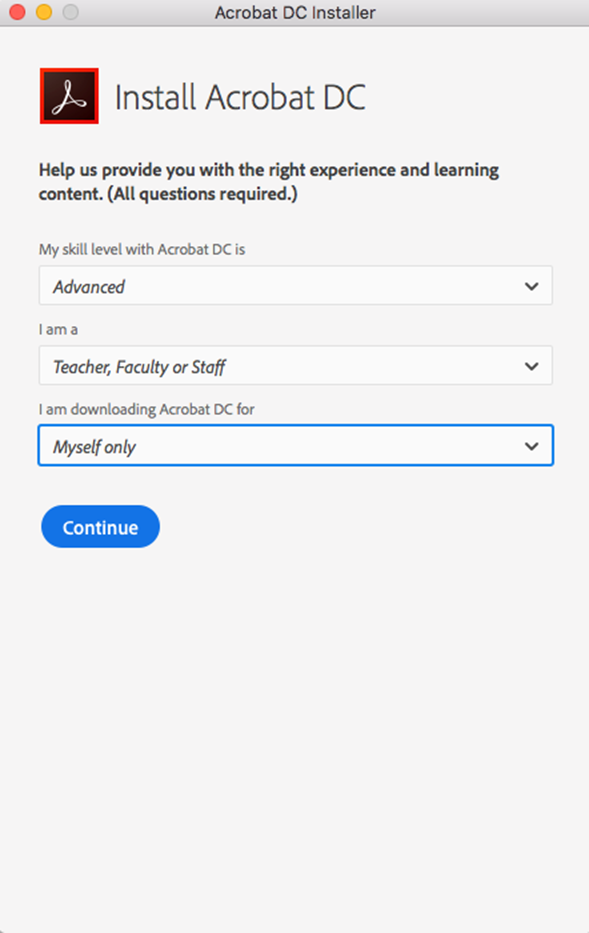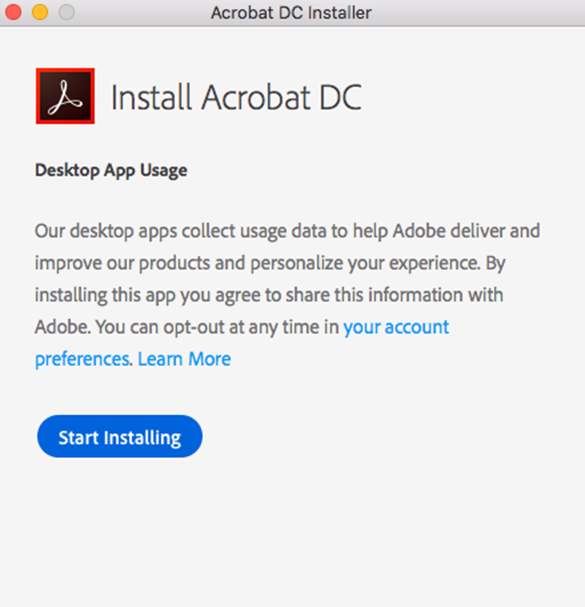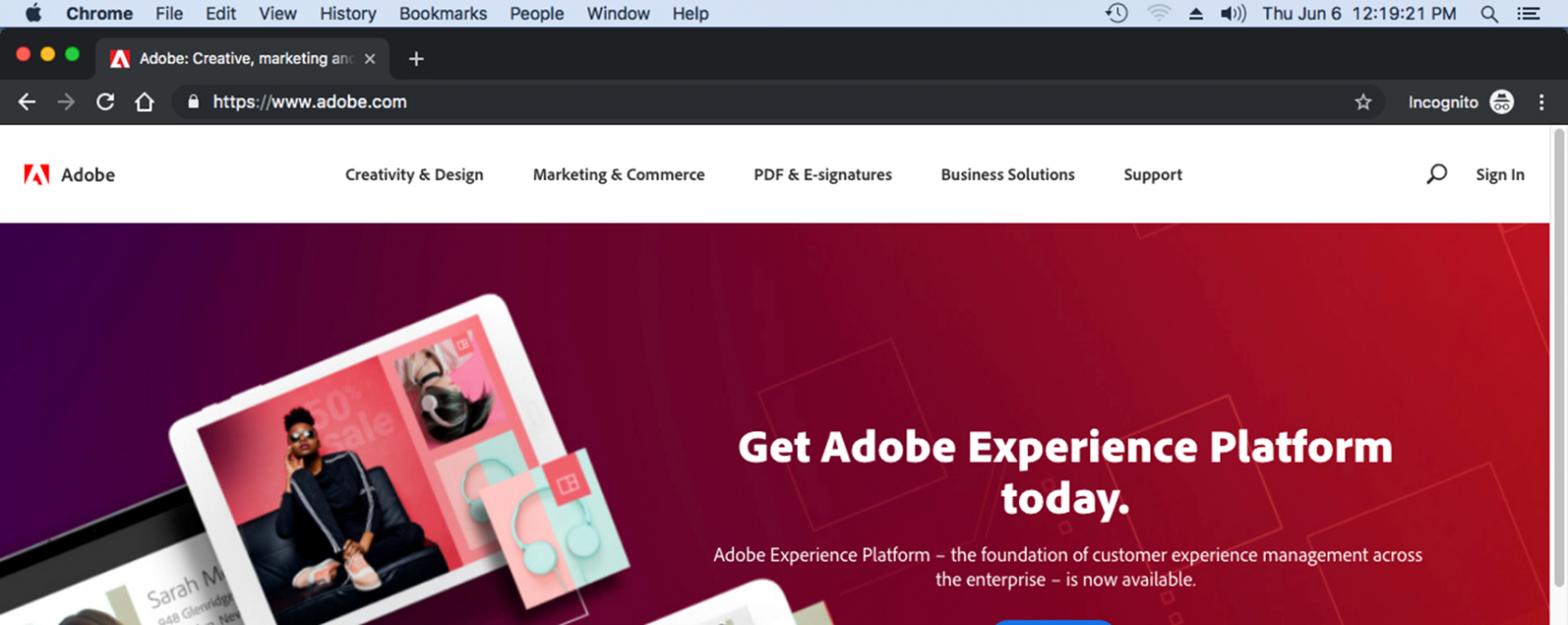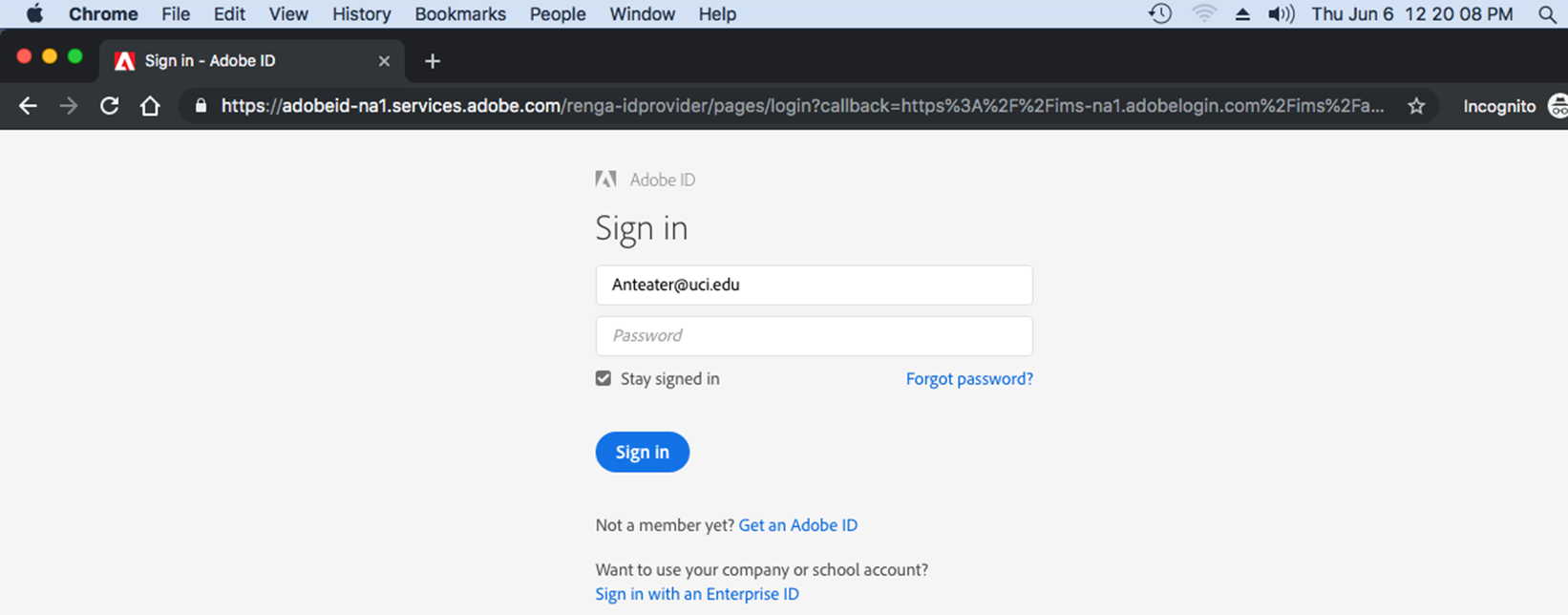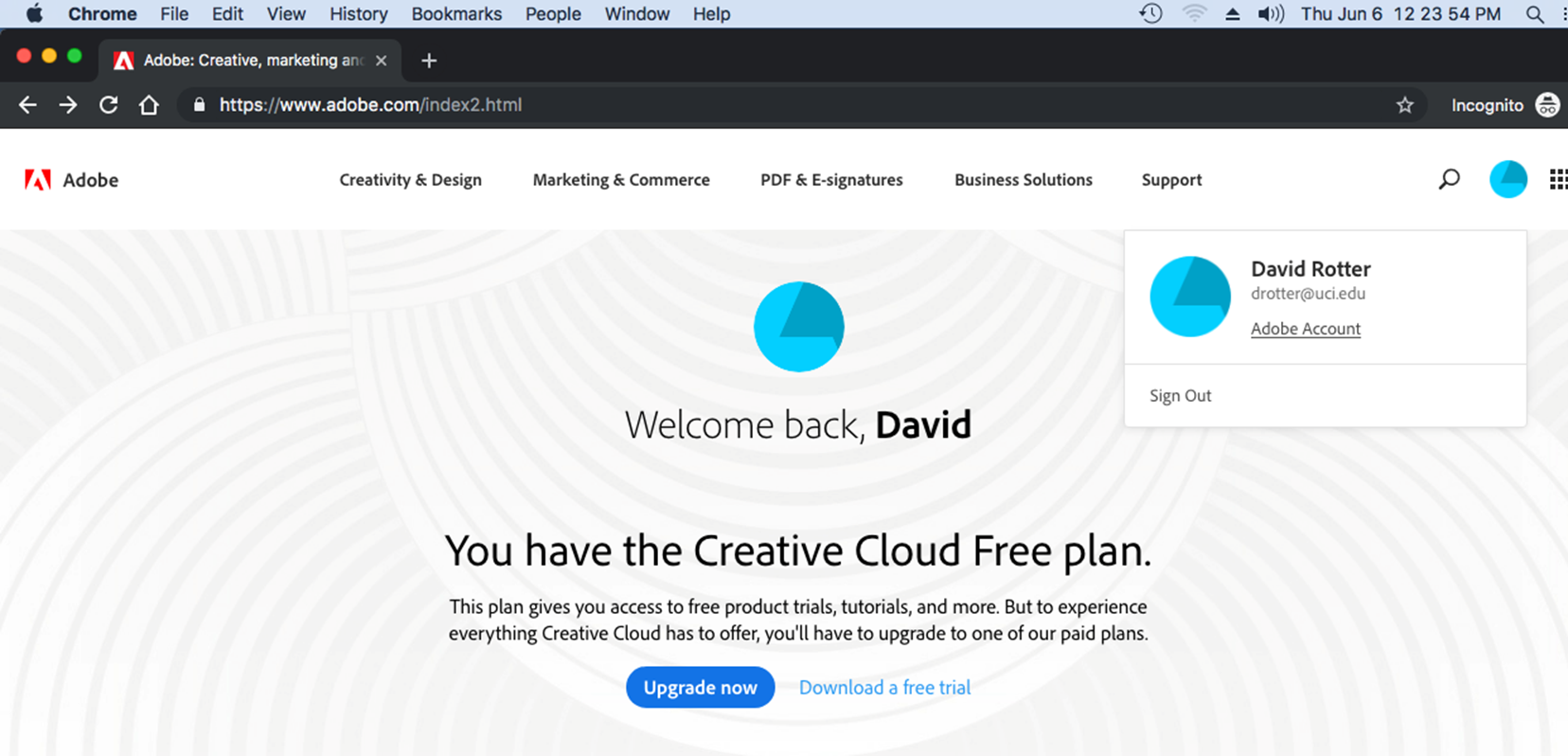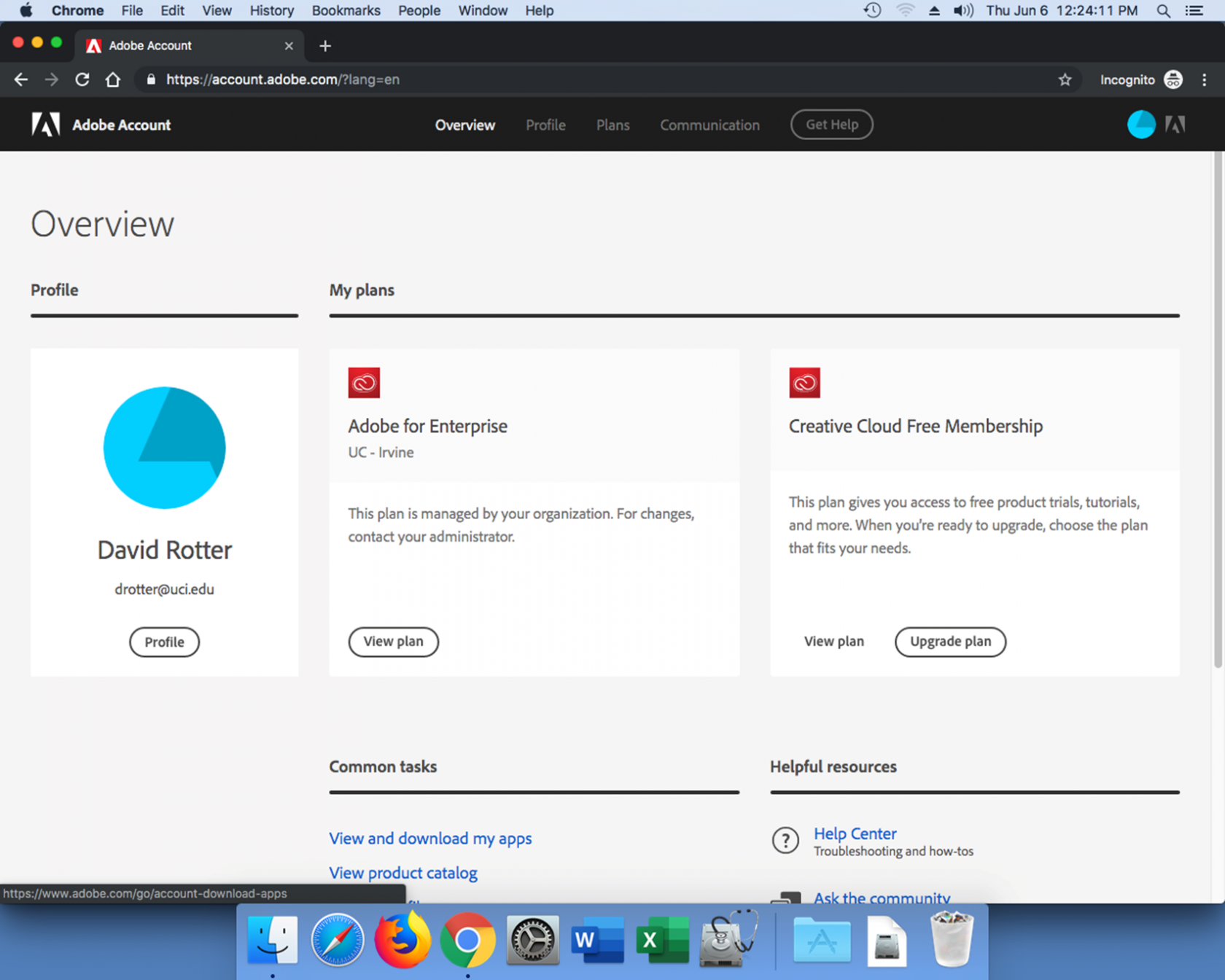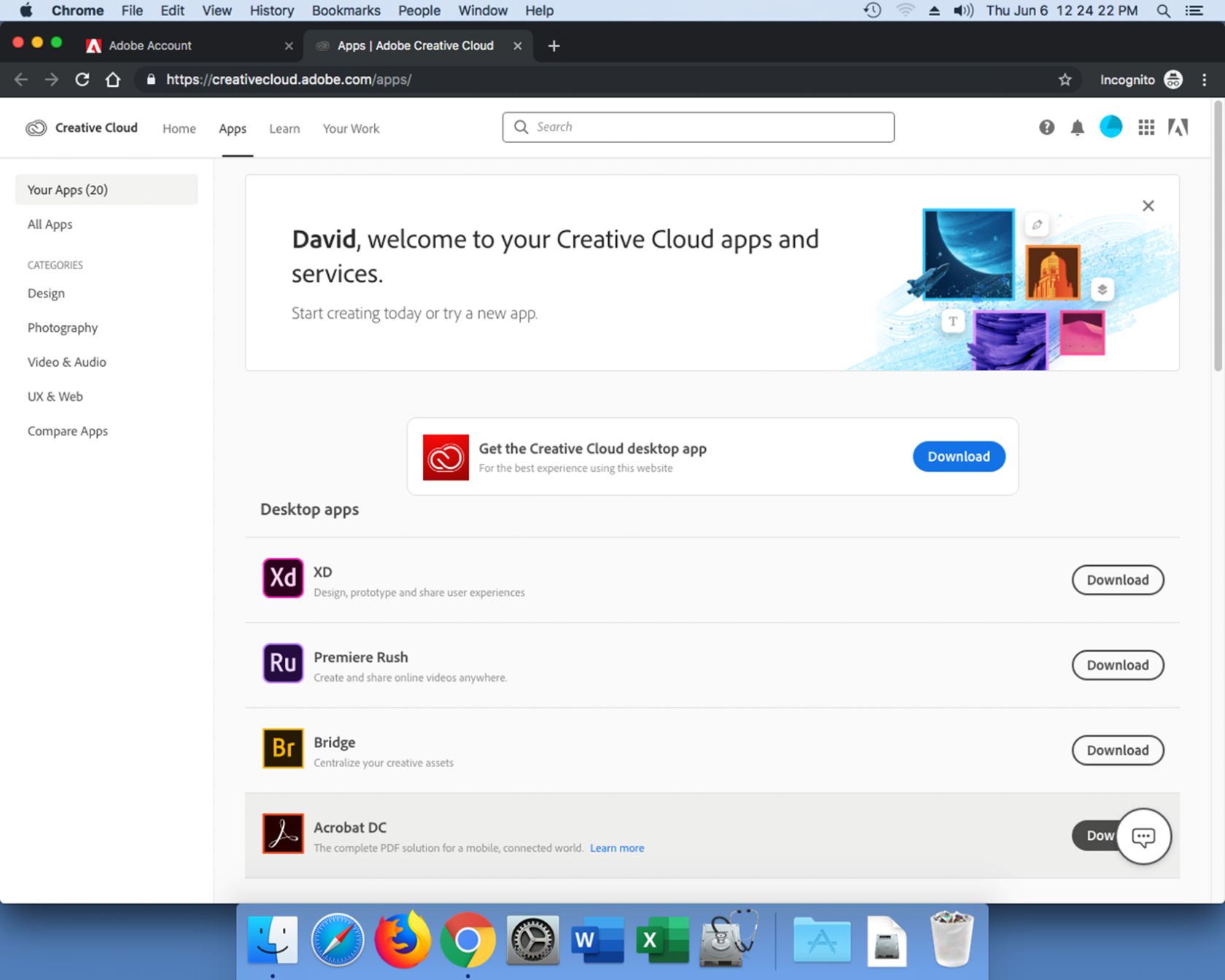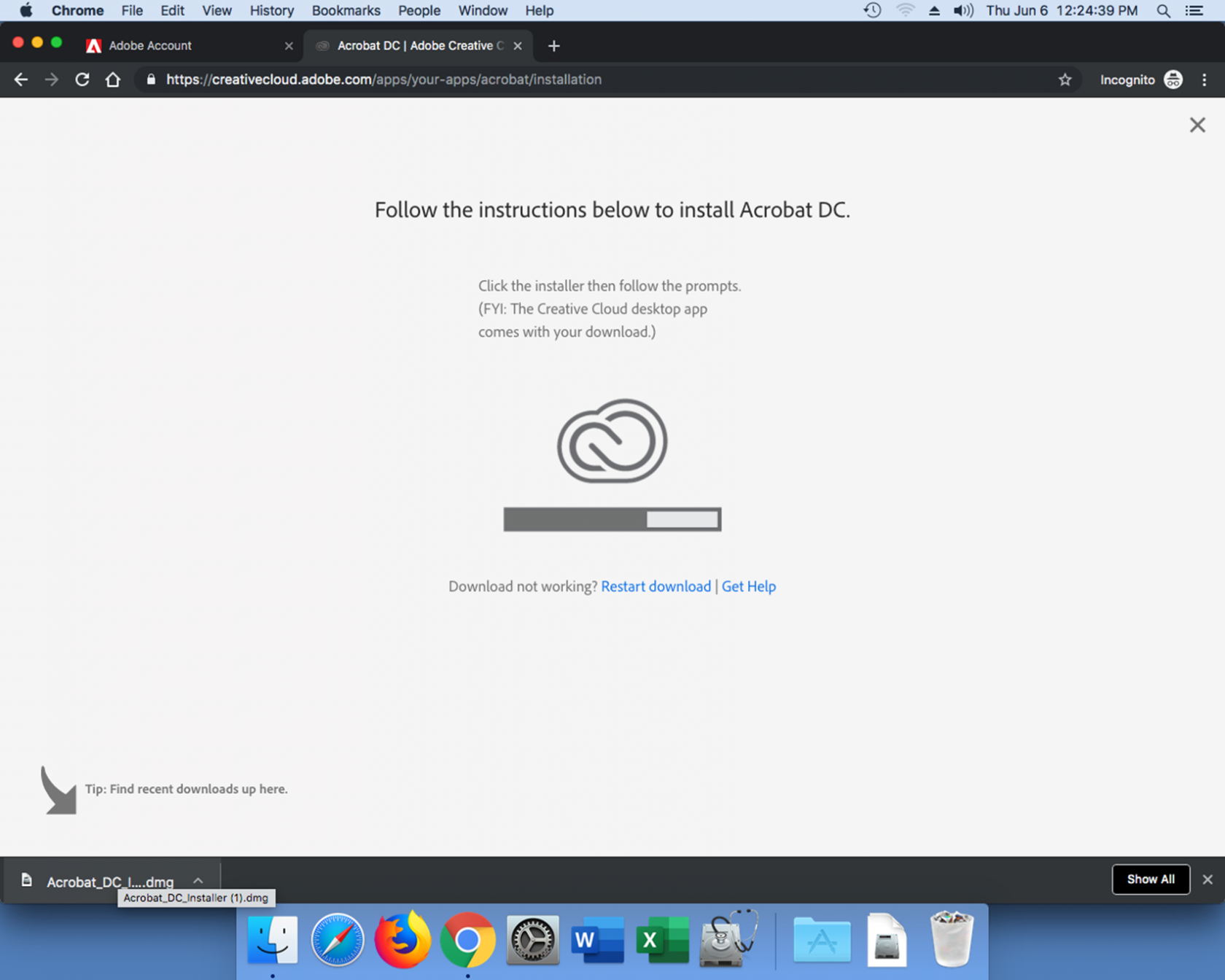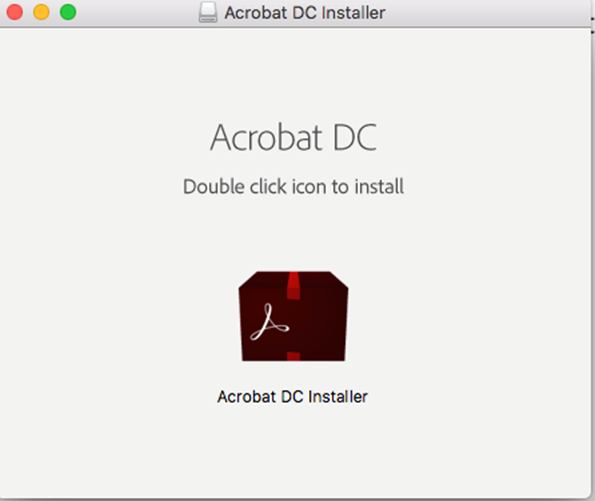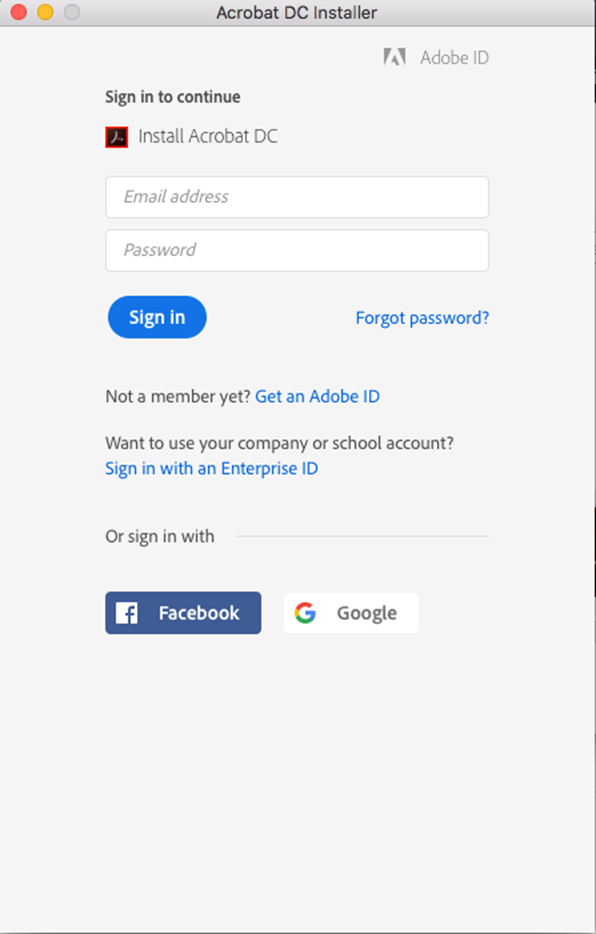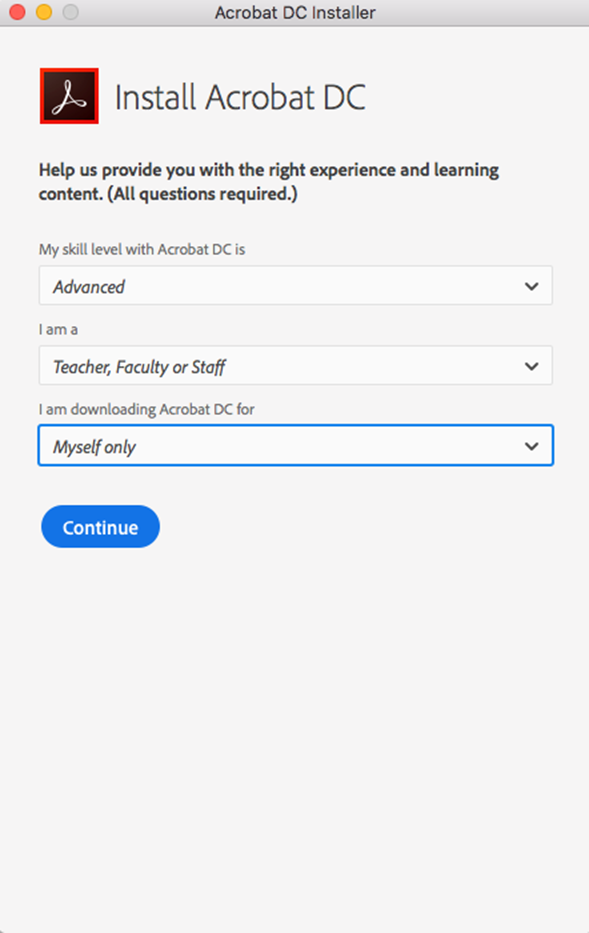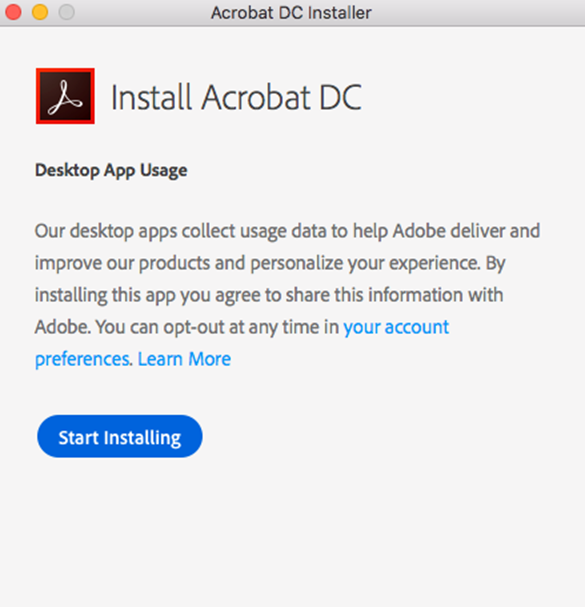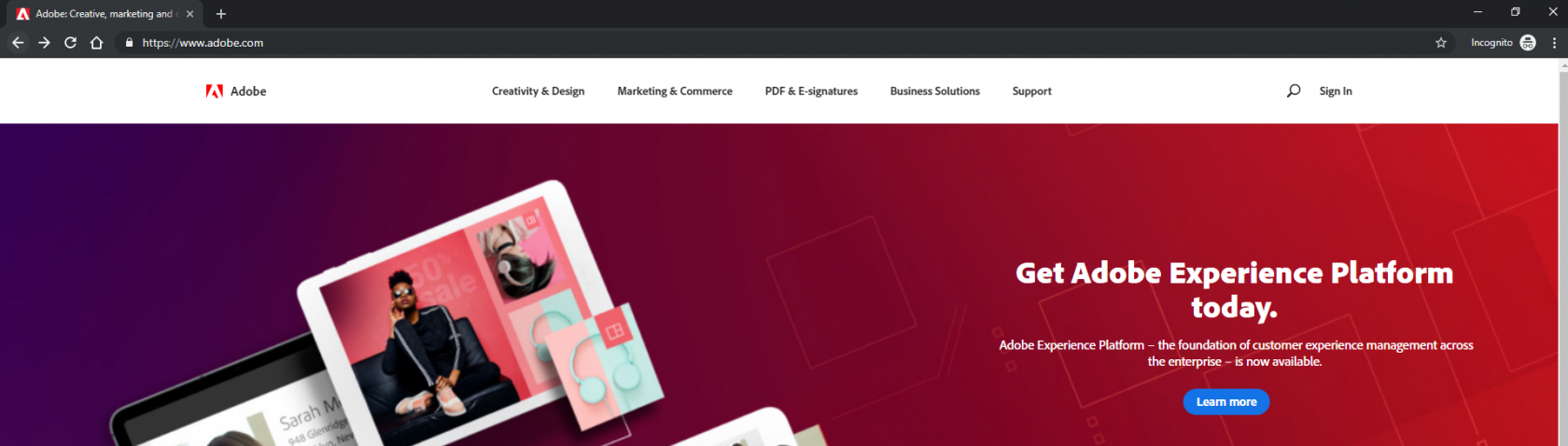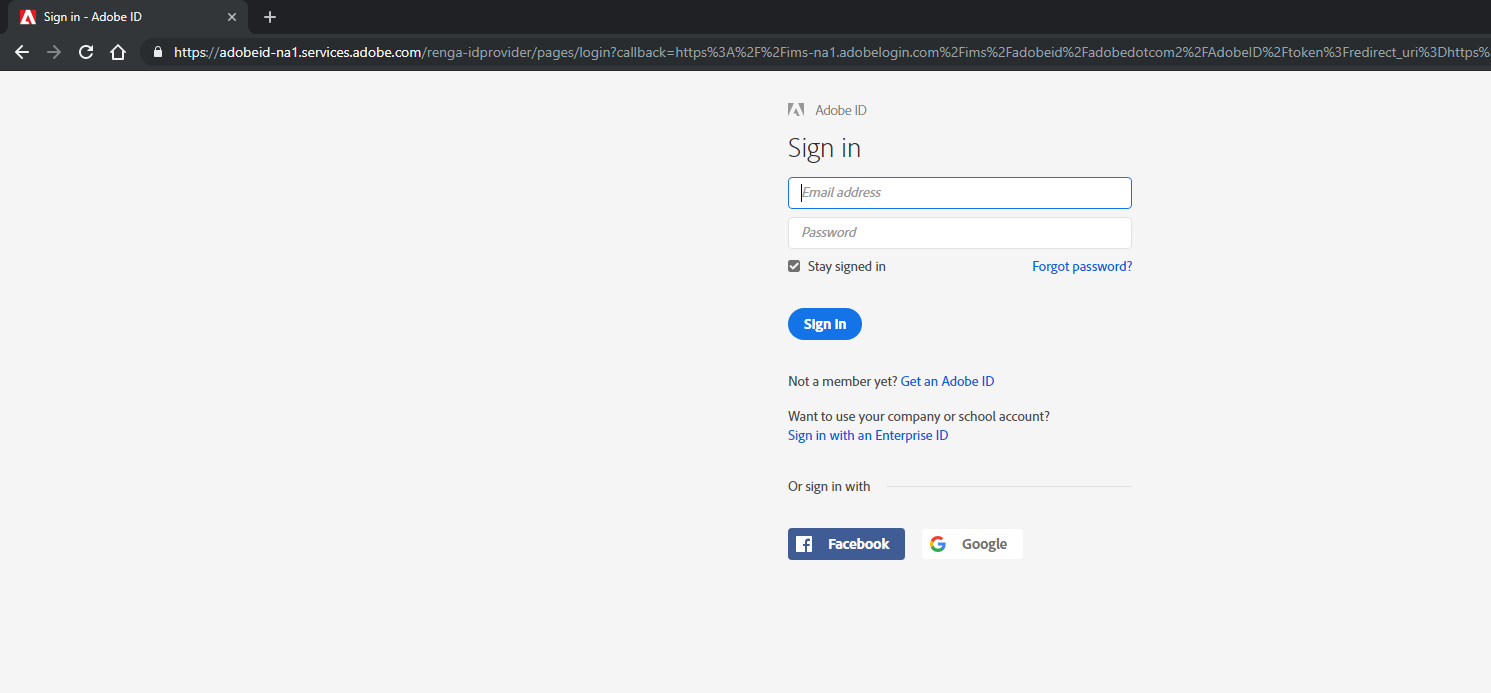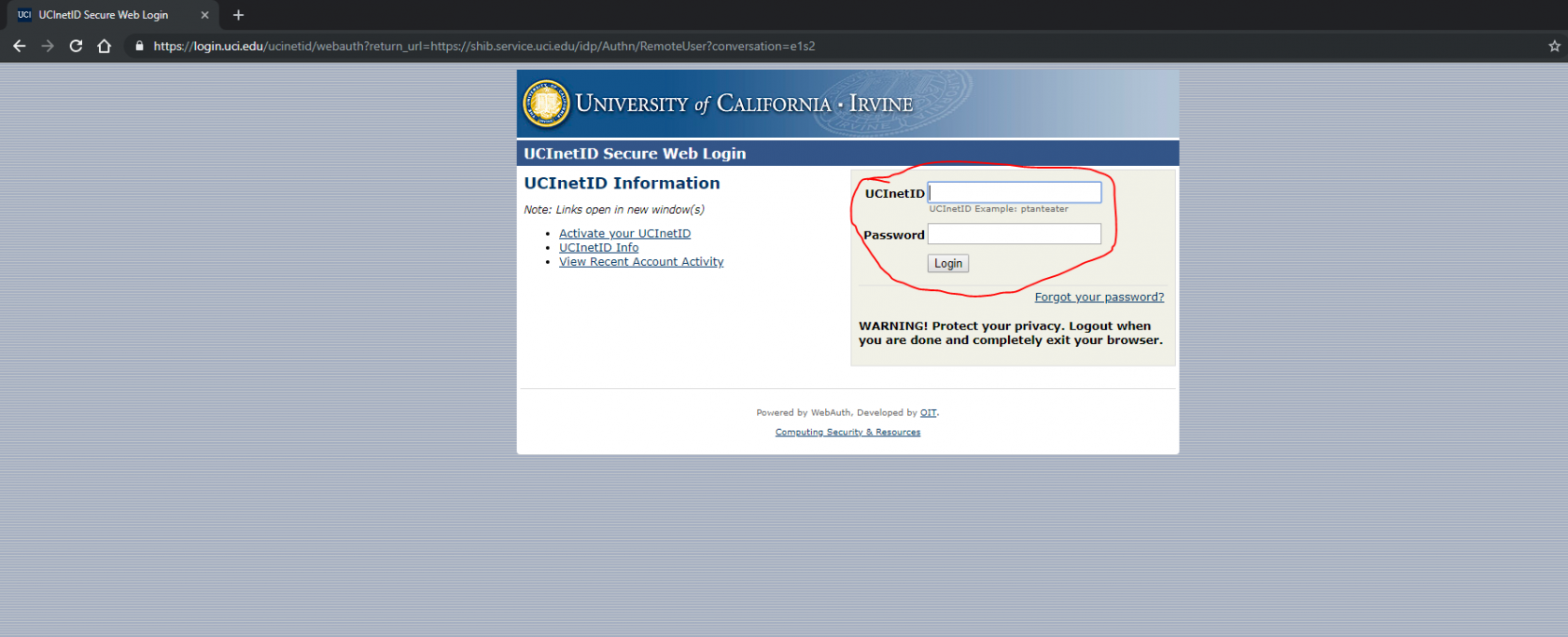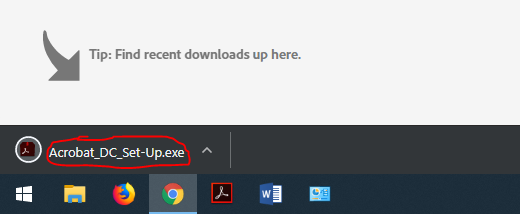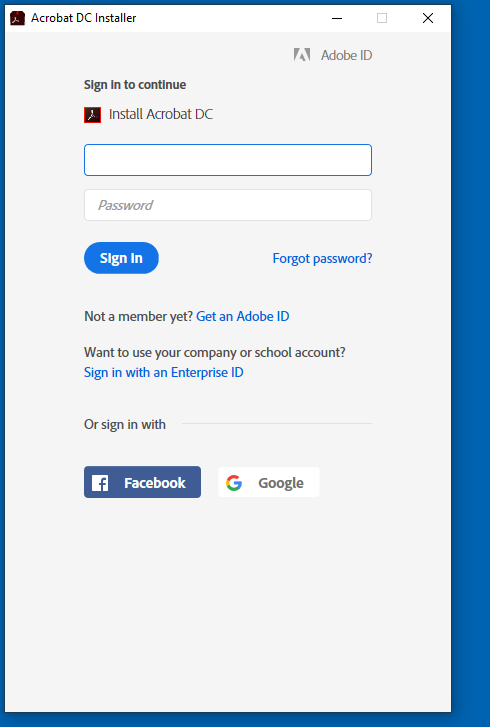ESS Adobe Acrobat Professional Installation
ESS Tutorial on Installing Adobe Acrobat with the new rental licensing.
- Choosing A Guide
- Mac Adobe Installation, UCInetID Accounts
- Mac Adobe Installation, Adobe ID Accounts
- Windows Adobe Installation, UCInetID Accounts
Choosing A Guide
If you plan to use your UCI account, follow one of the UCInetID guides. If you are using a personal Adobe or any other non-UCI account, follow one of the Adobe ID guides.
Mac Adobe Installation, UCInetID Accounts
1. Go to www.adobe.com
2. Sign in with your UCInetID and password.
3. Click on the blue pie chart icon in the top right corner.
4. Click "View and download my apps";
5. Click on the download button next to Adobe Acrobat DC.
6. Launch the software installer after it downloads.
7. Run the software installer and double click on the icon.
8. Sign in to the installer.
9. Complete the survey.
10. click install.
Mac Adobe Installation, Adobe ID Accounts
1. Go to www.adobe.com
2. Sign in with your Adobe acount.
3. Click on the blue pie chart icon in the top right corner.
4. Click "View and download my apps".
5. Click on the download button next to Adobe Acrobat DC.
6. Launch the software installer after it downloads.
7. Run the software installer and double click on the icon.
8. Sign in to the installer.
9. Complete the survey.
10. click install.
Windows Adobe Installation, UCInetID Accounts
1. Go to www.adobe.com.
2. Click the Sign In button, and enter your UCInetID and Password.
3. You will be redirected to UCI's sign in. Enter your UCInetID and Password.
4. Click on the icon in the top right corner to go to your account page. (or go to www.creativecloud.adobe.com/apps), then click the download button next to Adobe Acrobat DC.
5. One the program downloads, open it to start the installer.
6. Sign in to the Acrobat Installer with your UCInetID and Password.
7. You will be redirected to the UCI sign on